Introduction
Your iPhone is a treasure trove of cherished photos, each occupying precious digital space. Understanding the size of these photos is vital for efficient storage management. Whether sharing, backing up, or organizing your photo library, knowing the dimensions and file sizes aids in seamless operation. This guide delves into various methods to ascertain photo sizes on your iPhone, highlighting the significance of dimensions and offering practical storage management tips.
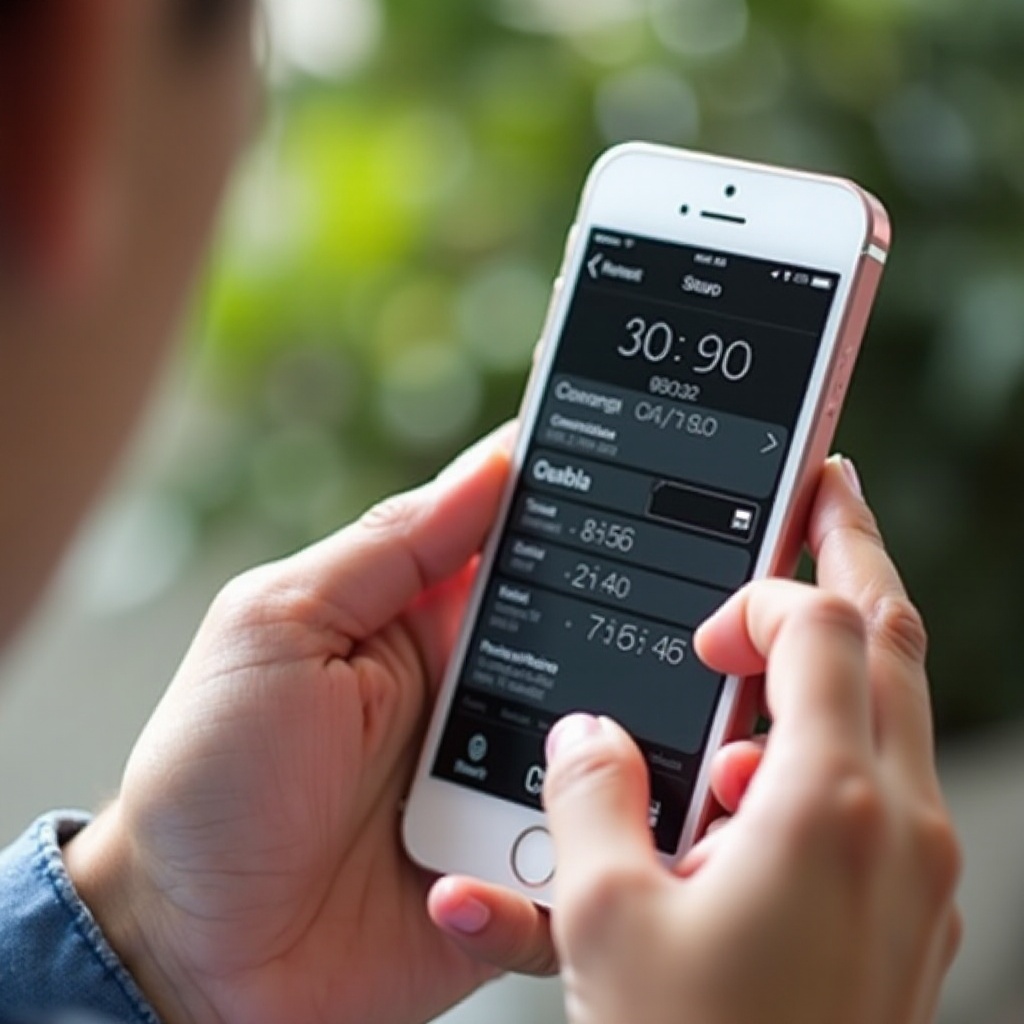
Importance of Understanding Photo Sizes on iPhone
Recognizing the size of your iPhone photos is crucial for several reasons. First, it facilitates effective storage management, allowing you to prioritize and sort files based on space consumption. Additionally, when uploading or sharing photos online, size restrictions on platforms can impede the process. Understanding these limitations ensures an untroubled sharing experience. Furthermore, awareness of photo sizes enhances the quality of backups. By consistently tracking storage metrics, you maintain an organized photo collection and ensure a seamless user experience.
How to Find Photo Size Using the Photos App
Navigating to Photo Details
Locating the size of a photo using the Photos app is a straightforward process. Begin by opening the Photos app and selecting the image whose size you wish to check. Once opened, tap the ‘i’ icon or swipe up. This action reveals the image’s details page.
Understanding the Information Displayed
On the details page, essential data such as the photo’s date, location, and size indicators (MB or KB) are displayed. This information not only conveys file size but also presents additional details like dimension in pixels, aiding in quality discernment and informed storage decisions.
Utilizing Third-Party Apps for Photo Size Details
Popular Apps for Checking Photo Size
The Photos app provides basic size information, but third-party apps offer more comprehensive insights. Popular apps like ‘Image Size – Photo Resizer’ and ‘Photos Exif Editor’ deliver detailed statistics regarding your photo’s file size and resolution.
Guide to Using Image Size – Photo Resizer
To utilize ‘Image Size – Photo Resizer’, follow these simple steps:
1. Download and install from the App Store.
2. Launch the app and grant access to your photos.
3. Choose the desired photo to examine.
4. Observe the size and resolution data displayed, facilitating more informed image management.
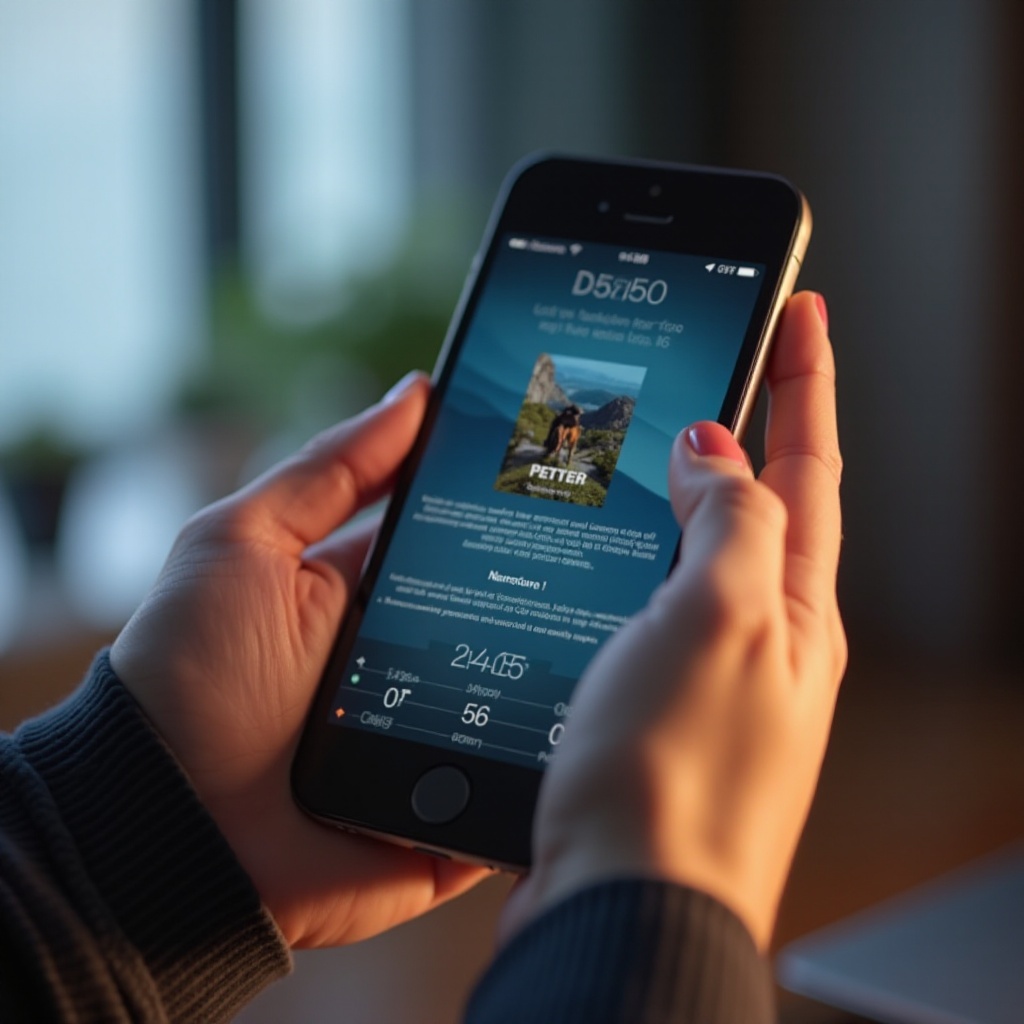
Checking Photo Size via Alternative Methods
Utilizing File Sharing Methods
Viewing photo sizes through file sharing is another viable alternative. Share the photo via email or messaging apps, and observe the size information specified during the attachment process. This method is especially useful for examining multiple images simultaneously.
Utilizing iCloud/AirDrop for Size Information
iCloud and AirDrop provide alternative routes to ascertain size details. Uploading a photo to iCloud enables viewing on a desktop, synching precise size data back to your device. Similarly, sharing images to a Mac through AirDrop provides access to exact sizes within Finder, leveraging cross-device compatibility.
Understanding Photo Resolution and File Size
Key Differences
Image resolution pertains to the number of pixels, influencing image clarity and sharpness. Meanwhile, file size dictates the storage space an image occupies. While high resolutions typically mean larger file sizes, compression can modify size independently from resolution.
Impact on Storage and Quality
Higher resolutions ensure better image quality but can significantly impact storage capacity through larger file sizes. Balancing these aspects helps maintain quality photos without overburdening storage. Compromises often arise, balancing resolution with available space.
Tips for Efficient Photo Storage Management on iPhone
Strategies to Optimize Storage
- Regularly review and delete unneeded images to free space.
- Employ iCloud storage services to lighten physical device storage load.
- Adjust photo settings in your iPhone to conserve space while maintaining quality.
Effective Management of Large Files
Efficient handling of large files is crucial to streamline storage. Compress images where high resolution is not needed, or employ management apps for adept file handling. Regular backups guarantee data safety without occupying local device space.
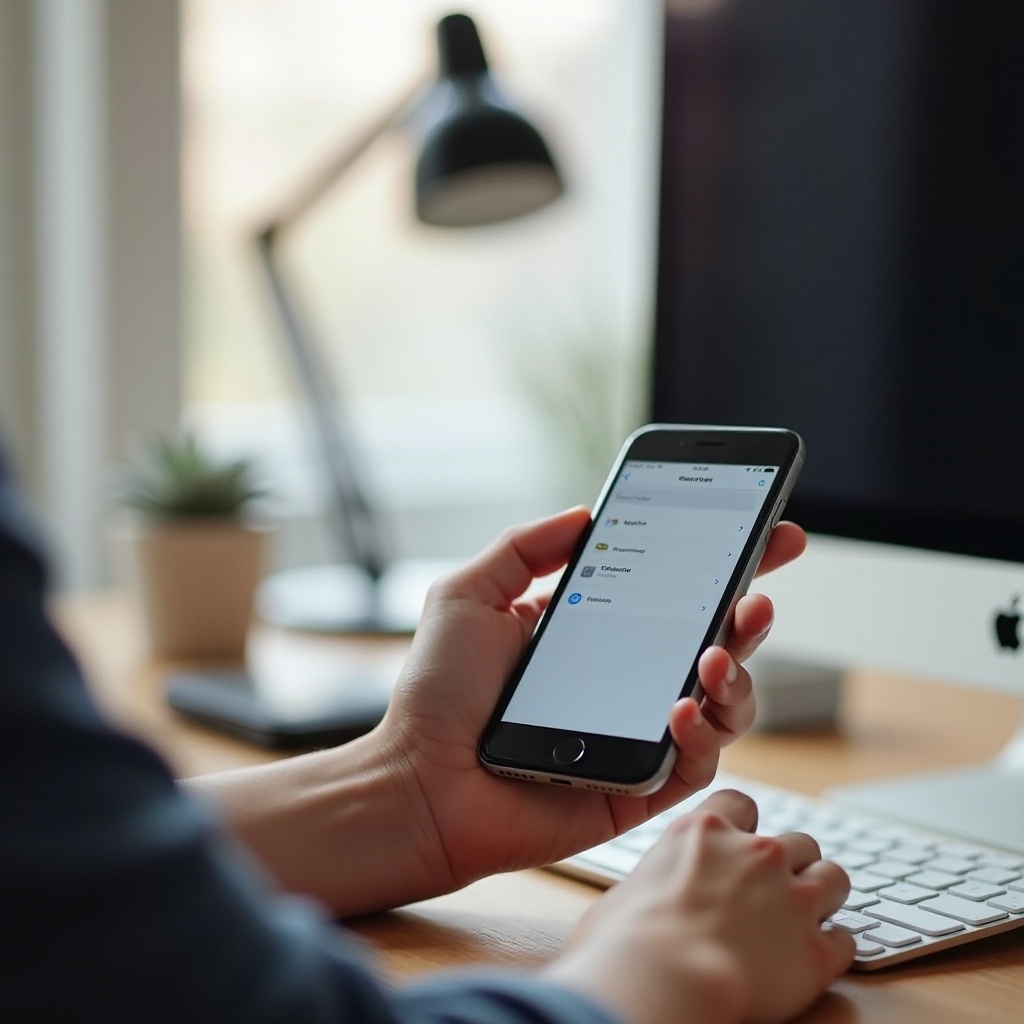
Conclusion
An informed approach towards understanding photo sizes on your iPhone enhances storage management and simplifies sharing. Leverage tools like the Photos app or third-party options to effectively assess image sizes, balancing between resolution and file size influences storage and quality management. This empowers users to optimize device space and image quality, enhancing control over their digital photos.
Frequently Asked Questions
Can I check the size of multiple photos at once?
Yes, third-party apps offer batch processing capabilities to view sizes of multiple photos simultaneously.
Does altering photo size affect image quality?
Yes, resizing photos or compressing them can impact image quality. Ensure optimal settings to preserve clarity.
How can I reduce photo size on my iPhone?
You can reduce photo size by adjusting resolution settings or using compression apps, which minimize size while retaining quality.

