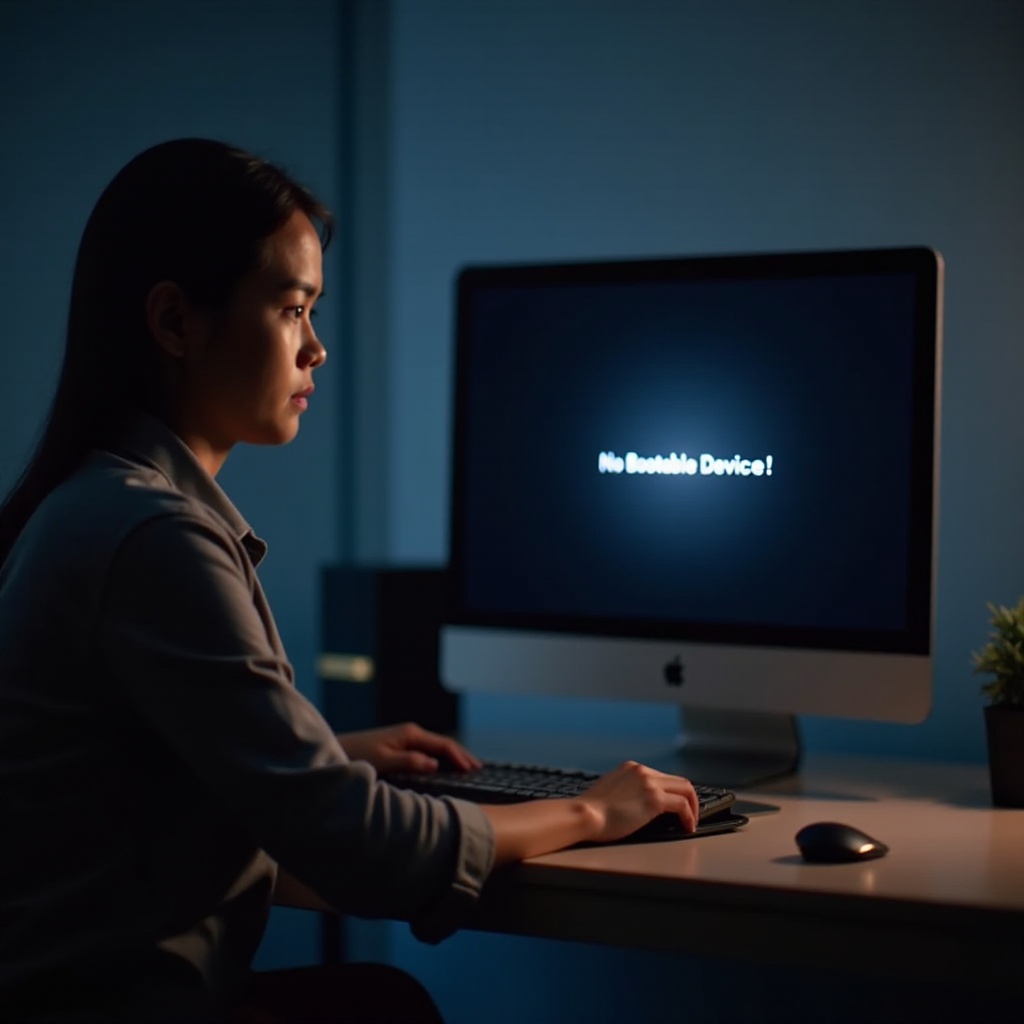Introduction
Headphone problems with Chromebooks can be frustrating, especially if you’re unsure where to start troubleshooting. Whether it’s a hardware issue, a software glitch, or Bluetooth interference, these connectivity problems can disrupt your experience. This guide will help you pinpoint the problem and provide solutions to get your headphones working seamlessly with your Chromebook.

Understanding the Issue
When your Chromebook refuses to connect to headphones, it can be annoying and inconvenient. Headphones are essential for private listening, remote work, online classes, and even relaxing with some music. Understanding why the connection problem occurs in the first place is the first step towards a fix.
Several factors could be causing your Chromebook not to connect to headphones:
- Faulty Headphones: The headphones themselves could be defective.
- Dirty or Damaged Ports: The headphone jack or USB port may need cleaning or could be damaged.
- Software Glitches: Misconfigured audio settings or system errors could be at fault.
- Outdated Software: Older versions of Chrome OS might not support new devices.
- Bluetooth Interference: For wireless headphones, conflicting Bluetooth devices are a common cause.
Understanding these causes can narrow down what you need to do to resolve the issue.
Quick Fixes
Before diving into more complex troubleshooting, try these quick fixes:
- Restart Your Chromebook: A simple reboot can often rectify small glitches.
- Check Headphones: Test your headphones with another device to ensure they work.
- Switch Ports: Try connecting to different ports if possible.
- Adjust Volume Settings: Ensure your volume isn’t muted or set too low to hear anything.
If these quick fixes don’t solve the problem, it’s time to delve deeper.
Hardware Troubleshooting Steps
To resolve hardware-related issues, follow these steps:
- Inspect the Ports: Check for debris or damage in the headphone jack or USB port. Use a can of compressed air to clean out any dust.
- Try Different Headphones: This eliminates the possibility of using broken headphones.
- Plug in Different Devices: Check if other audio devices, like speakers, work with your Chromebook.
- Use an Adapter: Sometimes, a USB-C adapter can help if your Chromebook’s headphone jack is faulty.
These steps should help you identify if the problem is with the hardware.
Software Troubleshooting Steps
When hardware isn’t the issue, it’s time to look at the software:
- Update Chrome OS: Ensure your Chromebook is running the latest version of Chrome OS by navigating to Settings > About Chrome OS > Check for updates.
- Restore Audio Settings: Go to Settings > Sound > Manage sound devices and ensure the correct output device is selected.
- Check for Extensions: Sometimes browser extensions interfere with hardware. Disable extensions to see if they are the cause.
- Reset Chromebook Settings: As a last resort, perform a Powerwash to reset your Chromebook to factory settings. This will delete all local data, so back up important files before doing so.
Following these steps should help resolve software-related issues.
Bluetooth Connectivity Solutions
Wireless headphones bring an entirely new set of connectivity issues. For Bluetooth-specific problems, try the following:
- Turn Bluetooth On and Off: Toggle the Bluetooth setting in Settings > Bluetooth. This may help reset the connection.
- Remove and Re-Pair: Forget your headphones from the Bluetooth devices list and re-pair them.
- Check Distance and Interference: Keep wireless headphones within a reasonable distance from the Chromebook and away from other electronic devices.
- Update Bluetooth Drivers: Bluetooth functionality often improves with software updates. Make sure both your Chromebook and headphones have the latest firmware updates.
These solutions often resolve Bluetooth connectivity issues.
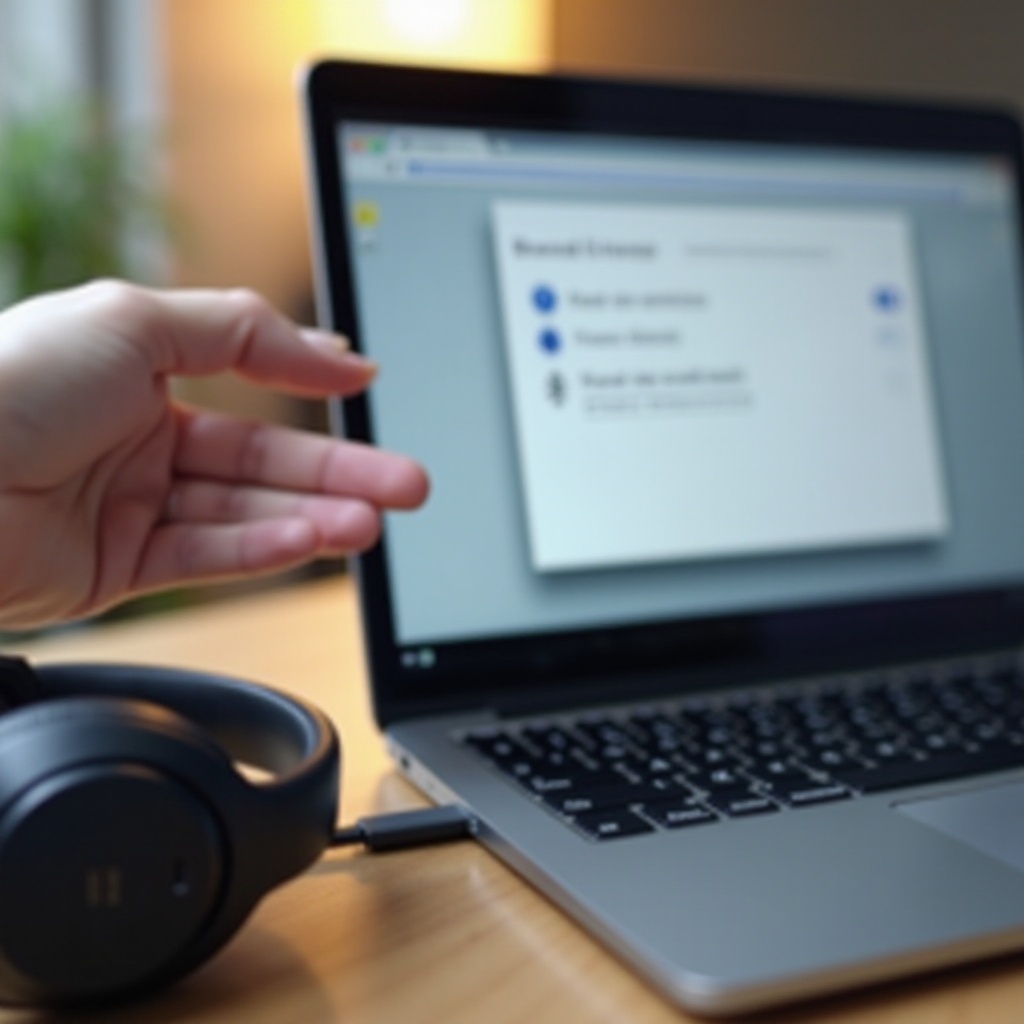
Advanced Troubleshooting
If your headphones still won’t connect, advanced troubleshooting might be necessary:
- Check Internal Components: Internal hardware issues like a malfunctioning audio card can occur. This requires professional help.
- Developer Mode: Experienced users can enable Developer Mode to diagnose and fix deeper system issues. This is risky and can void your warranty.
- Contact Support: If all else fails, contacting your Chromebook manufacturer for professional support is best. You may need a repair or replacement.

Conclusion
Headphones are vital for many Chromebook users, and connection issues can be a real hurdle. This guide covers the most common problems and their solutions, ensuring you can get your headphones up and running. If you’ve tried all these steps and still face issues, professional help is always an option.
Frequently Asked Questions
Why won’t my headphones work on my Chromebook?
Your headphones may not work due to damaged ports, faulty headphones, or software issues. Follow our steps to diagnose and resolve the problem.
How do I reset my headphone settings on my Chromebook?
Navigate to Settings > Sound > Manage sound devices and check the correct output device is selected. Resetting Chromebook settings can also help.
What should I do if my Bluetooth headphones won’t pair with my Chromebook?
Toggle Bluetooth off and on, remove and re-pair the headphones, check for interference or distance issues, and ensure firmware updates are installed.