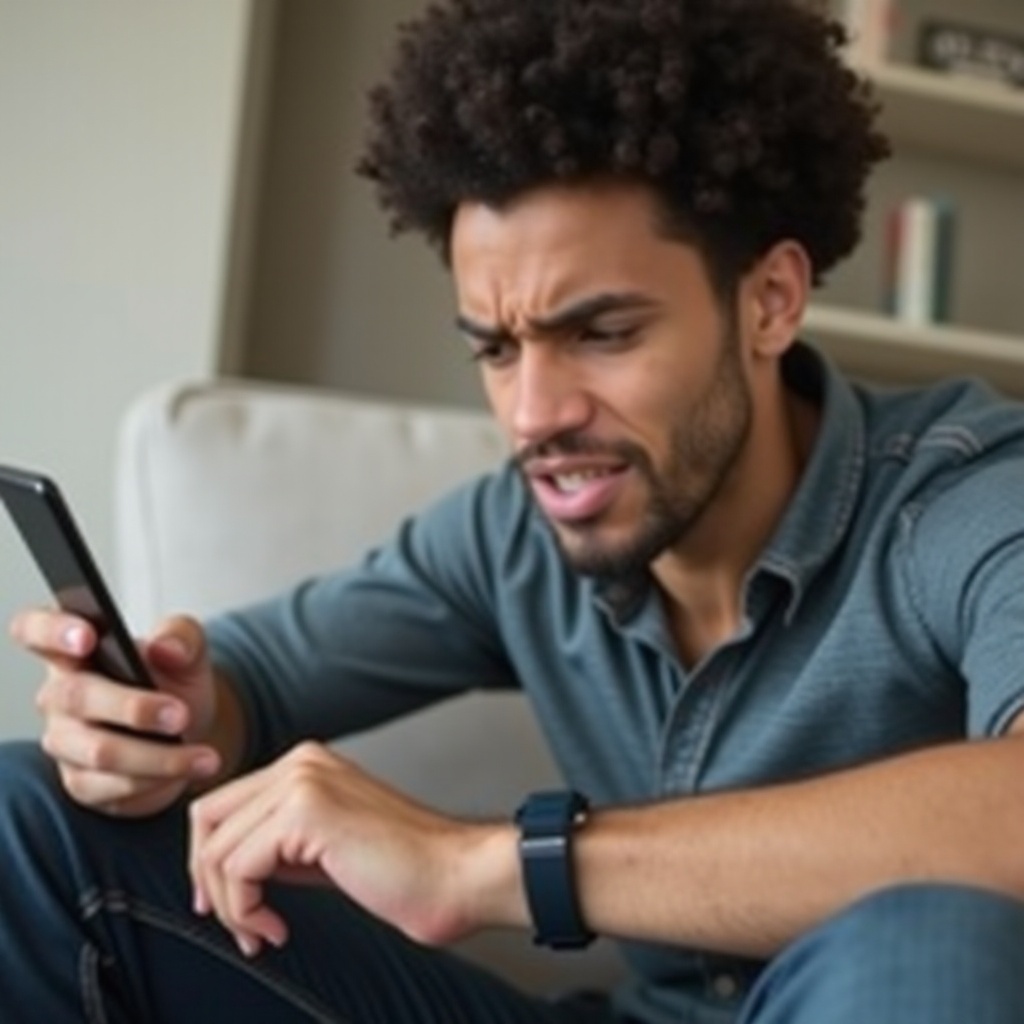Introduction
Gaming on the go is a dream for many, efficiently fulfilled by the Steam Deck, a device renowned for its performance and portability. However, technical glitches such as a flashing power light can hinder your gaming sessions. This persistent indicator often causes concern about the device’s health, making it vital to address it promptly. In this guide, we will uncover the meaning behind the flashing power light, steps to troubleshoot the issue, when to seek professional expertise, and how to prevent future occurrences.

What Does the Power Light Flashing Indicate?
The flashing power light serves as a warning signal for issues that could require your immediate attention. It primarily relates to the battery’s status, charging inconsistencies, or software malfunctions. Each condition calls for specific remedial actions. A continuously flashing light may suggest low battery levels or interruptions in the charging process. In other instances, it might prompt system updates or resetting to fix software-related concerns. Understanding these indicators allows for swift and accurate responses, ultimately maintaining your Steam Deck’s optimal performance. By clarifying this aspect, users can transition to troubleshooting with confidence.
Troubleshooting Steps for a Flashing Power Light
Encountering a flashing power light can be intimidating, yet systematic troubleshooting can swiftly identify the root cause. Here are essential steps:
Check the Battery Level and Charging
-
Assess Battery Life:
Start by verifying the battery level. A low charge might cause the flashing light, indicating a potential shutdown.
-
Inspect Charger and Cable:
Make sure that the charger and cable are functioning well. Test with a working charger to eliminate hardware defects.
-
Test Different Outlets:
Use another power source to rule out outlet-specific problems.
Examine Connections and Hardware Integrity
-
Port Cleanliness:
Look at the charging port for any debris or dust. Use compressed air or a soft brush to clean it without causing damage.
-
Hardware Check:
Inspect the device for visible damages or loose parts that might affect operation.
Perform Software Updates and System Resets
-
Update Software:
Navigate through device settings to check for system or firmware updates, as these often resolve software issues causing the light to flash.
-
Restart the Device:
A simple device restart may reboot the system and stop the blinking.
-
Perform a Factory Reset:
Consider this only if other measures fail. Remember to back up your data as this step will reset the device to factory settings.
These diagnostic steps are designed to resolve most issues without professional intervention. Understanding when to call in experts is equally essential.

When to Seek Professional Help
If the power light persists in flashing after following the troubleshooting steps, contacting a professional is advised. Continuous flashing may signify underlying hardware issues or substantial software corruption necessitating professional repairs. Additionally, concurrent performance issues are a strong indication that expert help is needed to accurately diagnose and fix the problem. Reaching out ensures reliable repairs and mitigates risks of improper handling. Meanwhile, adopting preventive strategies helps avert similar troubles in the future.

Preventative Measures to Avoid Future Issues
The best way to stave off future encounters with a flashing power light is through diligent care and proactive maintenance. Here’s how:
Regular Maintenance and Care
-
Routine Cleaning:
Keep ports and device surfaces clean to uphold strong connections and stave off potential threats from dust build-up.
-
Software Management:
Ensure your device’s software is up-to-date. Regular updates help in the prevention of device malfunctions and keep performance optimizations in check.
Best Practices for Storage and Use
-
Storage Conditions:
Store the Steam Deck in a cool, dry place to avoid exposing it to extreme temperatures which can degrade battery efficiency and health.
-
Charge Wisely:
Prevent overcharging by unplugging once fully charged. This practice preserves battery longevity and avoids related problems.
Following these guidelines will significantly improve your Steam Deck’s lifespan, ensuring reliable and constant performance.
Conclusion
Understanding and resolving the flashing power light issue on your Steam Deck is key to restoring and safeguarding your gaming experience. By implementing effective troubleshooting, knowing when to seek professional help, and adhering to preventative care tips, you can protect your device. Responsiveness to device signals ensures uninterrupted gaming and extends device life. Always aim to understand what these signals indicate to keep your Steam Deck in top condition.
Frequently Asked Questions
Why is my Steam Deck’s power light flashing when fully charged?
A flashing light at full charge might indicate software glitches or hardware issues rather than battery problems. Check for updates or perform a restart.
Can the flashing power light issue damage my Steam Deck?
While the light itself doesn’t harm the device, it can signal underlying issues that, if unaddressed, might lead to further damage. Prioritize timely troubleshooting.
Is it safe to continue using my Steam Deck with a flashing power light?
Continuing use without addressing the issue isn’t advisable. The flashing light can suggest problems that could impact device functionality if neglected.