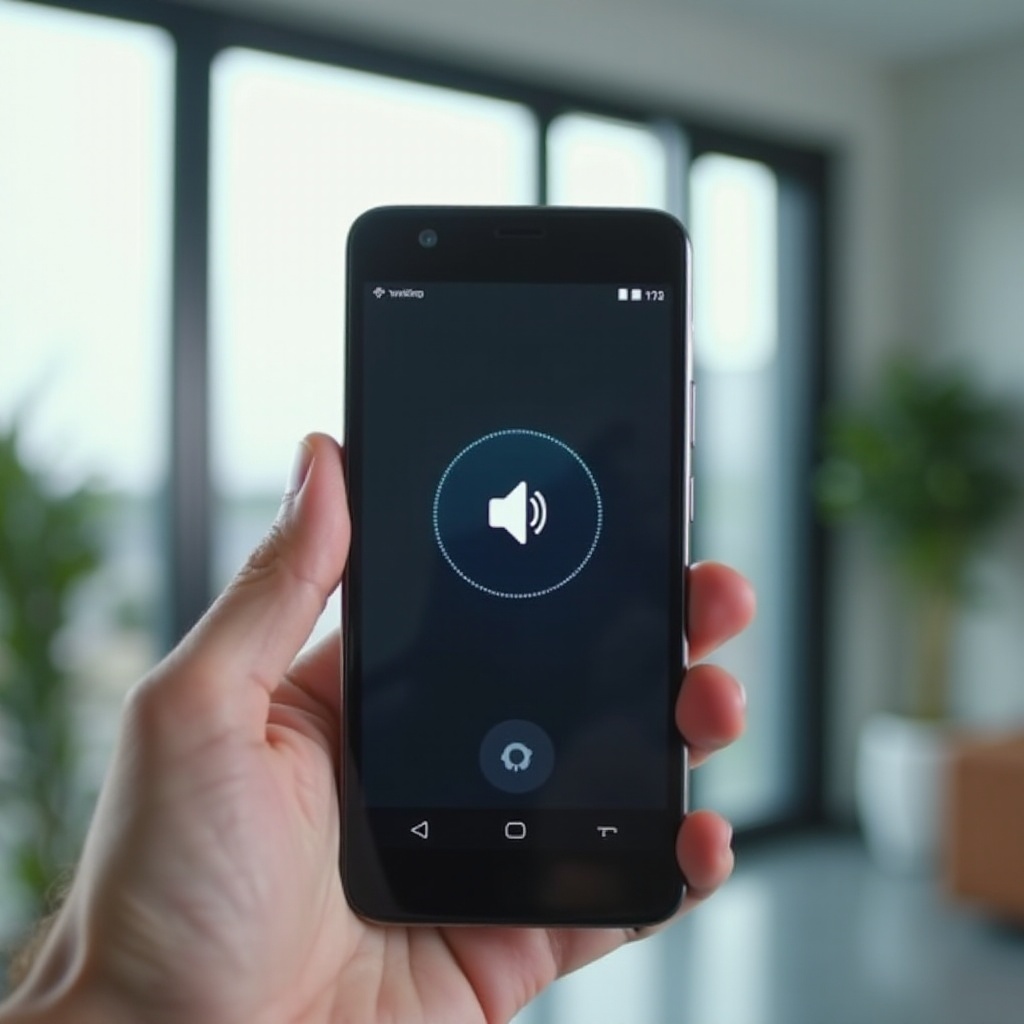Introduction
Microphones are vital for clear communication, whether during intense gaming sessions or remote work meetings. Turtle Beach microphones, known for their quality and durability, can occasionally face issues that hinder their performance. This comprehensive guide will help you navigate through both common and advanced problems effectively, ensuring that by the end, you’ll be equipped with the skills to resolve these hiccups for uninterrupted audio interactions.

Common Issues with Turtle Beach Microphones
Understanding the root of microphone problems is crucial. Among the most frequent concerns is when the microphone is detected by the device but does not capture sound. This could be due to incorrect audio settings or a muted microphone. Users also complain about static noises often stemming from poor connections or interference. Furthermore, some experience a complete lack of sound due to faulty cables or misrecognized devices. By identifying these common issues, you lay the groundwork for successful troubleshooting before tackling more complex solutions.
Basic Troubleshooting Steps
Before delving into advanced solutions, it’s essential to start with basic troubleshooting. These preliminary steps often resolve more straightforward issues:
- Check Physical Connections: Confirm the microphone is securely connected to the correct port. Reconnect it to eliminate any loose connections.
- Inspect Mute Settings: Double-check if the microphone or device is accidentally muted. This is a frequent issue during hectic gaming sessions.
- Audio Configuration: Visit your audio settings to ensure the Turtle Beach microphone is set as the default input device.
- Perform a Reboot: Restarting your device can sometimes resolve unresponsive microphone issues.
- Try a Different Device: Testing the microphone on another device can help confirm if the issue is with the mic or the original device.
These foundational steps typically address surface-level issues, streamlining the process when advanced solutions are necessary.
Advanced Solutions for Persistent Problems
When basic troubleshooting doesn’t suffice, these advanced strategies can offer relief:
- Driver Update: Outdated or corrupted drivers can disrupt microphone function. Visit the Turtle Beach website to download and install the latest drivers compatible with your setup.
- Configuration of Enhanced Settings: Tweaking advanced audio settings like noise suppression or mic boost can enhance sound quality.
- Reinstall Software: Reinstalling Turtle Beach software can help eliminate software-based issues.
- Check for Interference: Ensure the microphone cable isn’t tangled with other cables to prevent interference or static noise.
These methods target persistent issues, especially those from software conflicts or driver malfunctions, to restore your microphone’s functionality.

Platform-Specific Troubleshooting
Addressing microphone issues also requires understanding the nuances of your specific platform, with tailored solutions for both PC and console users.
Fixes for PC Users
For PC users, addressing device-specific issues might involve:
- Manage Device Settings: Access ‘Sound Settings’ in the Control Panel and ensure your Turtle Beach mic is the input and default communication device.
- Privacy Settings Adjustment: Verify that ‘Microphone Privacy Settings’ allow apps access to the microphone.
- Disable Exclusive Mode: Uncheck exclusive mode options under advanced settings to prevent applications from taking over the microphone control.
By following these PC-specific measures, you enhance the likelihood of seamless microphone operations.
Solutions for Console Users
Console users can try:
- Audio Input Configuration: Ensure your console recognizes the Turtle Beach headset as the default device in ‘Audio Input Settings’.
- Check Controller Connection: For wired controllers, confirm the connection is secure, as improper seating may affect mic performance.
- Adjust Chat Mix: Balance the game and chat audio using headset controls to prevent overpowering sound.
These strategies allow console users to effectively troubleshoot microphone issues on their systems.

Utilizing Turtle Beach Software for Troubleshooting
Turtle Beach provides proprietary software designed to aid in resolving microphone problems, offering several advantages:
- Firmware Updates: Regular updates help prevent functional issues by keeping your device’s firmware current.
- Custom Settings Adjustments: Modify settings like volume and noise cancellation to fit personal preferences.
- Diagnostic Tools: Use built-in tools to identify and address software-induced problems.
Using these features maximizes your microphone’s performance and ensures clear audio for all communications.
When to Consider Hardware Replacement
Despite best efforts, not all issues are solvable, and a hardware replacement may become necessary. Consider replacing when:
- Failed Diagnostics: Diagnostic tests fail to identify or solve the issue.
- Physical Damage: There are visible signs of damage such as frayed wires.
- Age of Device: Older models may not be compatible with newer software revisions.
Replacing faulty hardware may seem daunting but ensures a continuation of superior audio experiences.
Conclusion
While Turtle Beach microphones offer remarkable audio quality, some technical challenges can arise. This guide equips you with essential troubleshooting techniques to address and overcome these challenges, both common and advanced. By heeding these strategies, you can restore your microphone’s performance, enjoy an immersive audio experience, and discern when it’s time for a hardware upgrade.
Frequently Asked Questions
Why is my Turtle Beach microphone not being detected by my PC?
Ensure the microphone is properly connected, check if it’s selected as the default input device in sound settings, and update drivers.
How can I reduce background noise on my Turtle Beach microphone?
Use software to adjust noise cancellation settings and ensure the microphone is positioned close to your mouth to minimize background interference.
Can firmware updates improve my Turtle Beach microphone’s performance?
Yes, firmware updates often contain bug fixes and improvements that can enhance your microphone’s functionality and resolve existing issues.