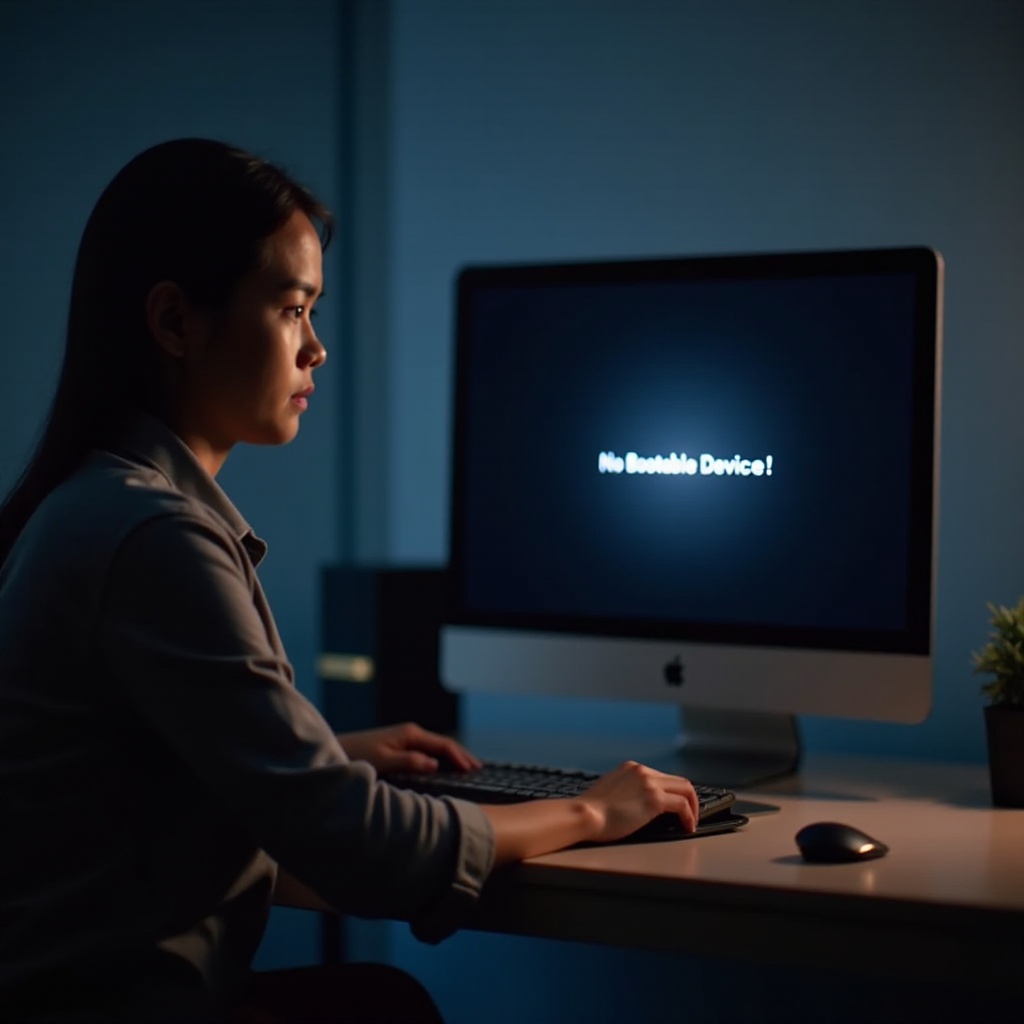Introduction
Encountering a frozen screen can significantly disrupt your workflow, and knowing how to force restart a Windows laptop is essential in such situations. This comprehensive guide outlines clear methods to safely perform a force restart when your laptop becomes unresponsive. From addressing basic issues to executing advanced techniques, we will walk through each necessary step. We will also provide vital tips on preventing future problems, helping to keep your device running smoothly.

Understanding the Need for a Force Restart
When your laptop freezes, forcefully restarting it is often the quickest way to resume your tasks. This could occur due to software glitches, overloaded memory, or hardware problems. Recognizing the right time to perform a force restart can help avoid further damage and save you valuable time. The process involves forcibly shutting down the laptop, allowing it to reboot freshly. By understanding the importance of this action, users can act swiftly to minimize disruptions and maintain productivity.
Preliminary Steps Before Force Restarting
Before opting for a force restart, consider some preliminary measures that might resolve the issue without risking data loss. Initial steps include waiting a few minutes to see if the system spontaneously recovers, closing any unresponsive applications, and disconnecting external devices like headphones or USB drives. If the laptop remains frozen, check for pending software updates or any recently installed programs that might be causing the system to hang. These steps can often solve the problem without the need for a forceful restart.
Methods to Force Restart a Windows Laptop
If preliminary steps don’t resolve the issue, it’s time to proceed with a force restart. Here are several methods you can employ:
-
Using the Power Button
-
Press and hold the power button for 10-15 seconds.
- Release the button once the screen goes black, indicating the laptop has shut down.
-
Wait a few seconds before pressing the power button once more to restart the laptop.
-
Utilizing Keyboard Shortcuts
Often, a keyboard shortcut can help regain control. Press Ctrl + Alt + Del simultaneously. If the system responds, use Task Manager to close any non-responsive programs. If there is no response, a complete shutdown via the power button may be necessary.
- Removing the Battery (if applicable)
For laptops with removable batteries, turn off the power supply. Flip the laptop over and remove the battery. Wait a few minutes before reinserting the battery and powering on the laptop. This step can be particularly effective for older models where other methods might fail.

Ensuring Safe and Effective Restarts
To protect your device and preserve your data during a force restart, remember some best practices. Avoid performing a force restart when updates are processing, as interrupting them can cause serious problems. Limit the frequency of force restarts, as repeated use can strain your hardware. Regularly back up important files to safeguard against data loss. Additionally, create restore points before major updates or software installations to assist in recovery if anything goes wrong.
Troubleshooting Post-Restart Issues
After executing a force restart, it is critical to evaluate your laptop’s performance. Persistent freezing issues could indicate underlying problems such as hardware failures or software conflicts. To address these, ensure all drivers are up to date, and consider uninstalling any recently added software. Conduct a thorough virus scan to detect and remove any malicious software impacting system performance. If these measures do not resolve the issue, it is wise to consult a professional technician who can diagnose potential hardware-specific problems.
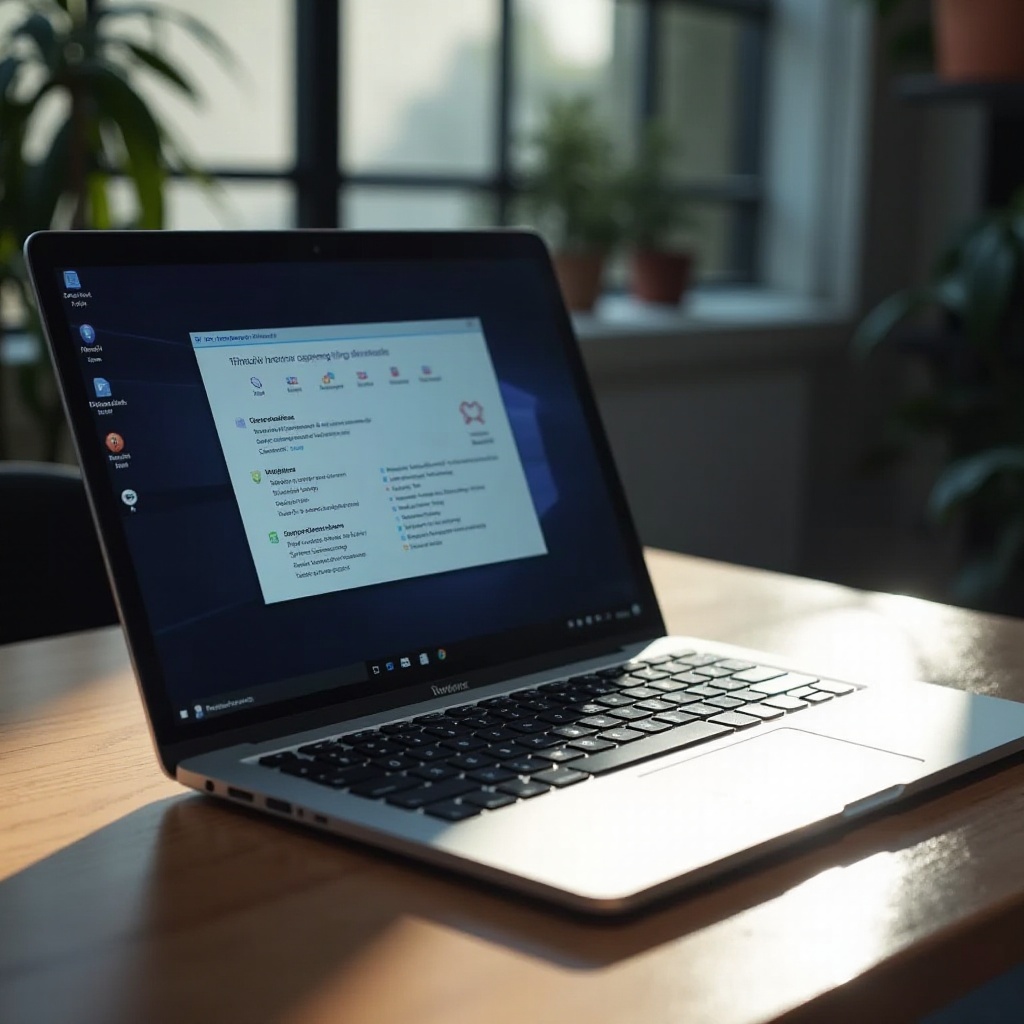
Best Practices to Avoid System Freezes
Preventing system freezes can greatly enhance your productivity and reduce frustration. Regularly updating your operating system and all software applications can prevent compatibility problems. Avoid running too many applications simultaneously, as this can overload your RAM. Routine maintenance tasks such as disk cleanup and defragmentation can further optimize system performance. Ensure proper ventilation to keep your laptop from overheating, as it is a common cause of system freezes. By adhering to these practices, you can enhance your device’s efficiency and minimize the risk of future disruptions.
Conclusion
Understanding how to force restart a Windows laptop is crucial for managing unexpected system freezes effectively. This guide provides you with the knowledge and procedures required to perform this action safely and efficiently. By implementing these methods and preventive strategies, you can prolong your laptop’s lifespan and enjoy a consistent, smooth computing experience.
Frequently Asked Questions
What should I do if my laptop still doesn’t restart after trying these methods?
If all methods fail, attempt a hard reset, check for hardware issues, or consult a professional for assistance.
Can force restarting my laptop cause data loss?
Yes, if applications were running during the restart, unsaved data could be lost. Always save work routinely.
How often is it safe to perform a force restart on my laptop?
It should be used sparingly, only when necessary, to avoid inducing hardware stress or software corruption.