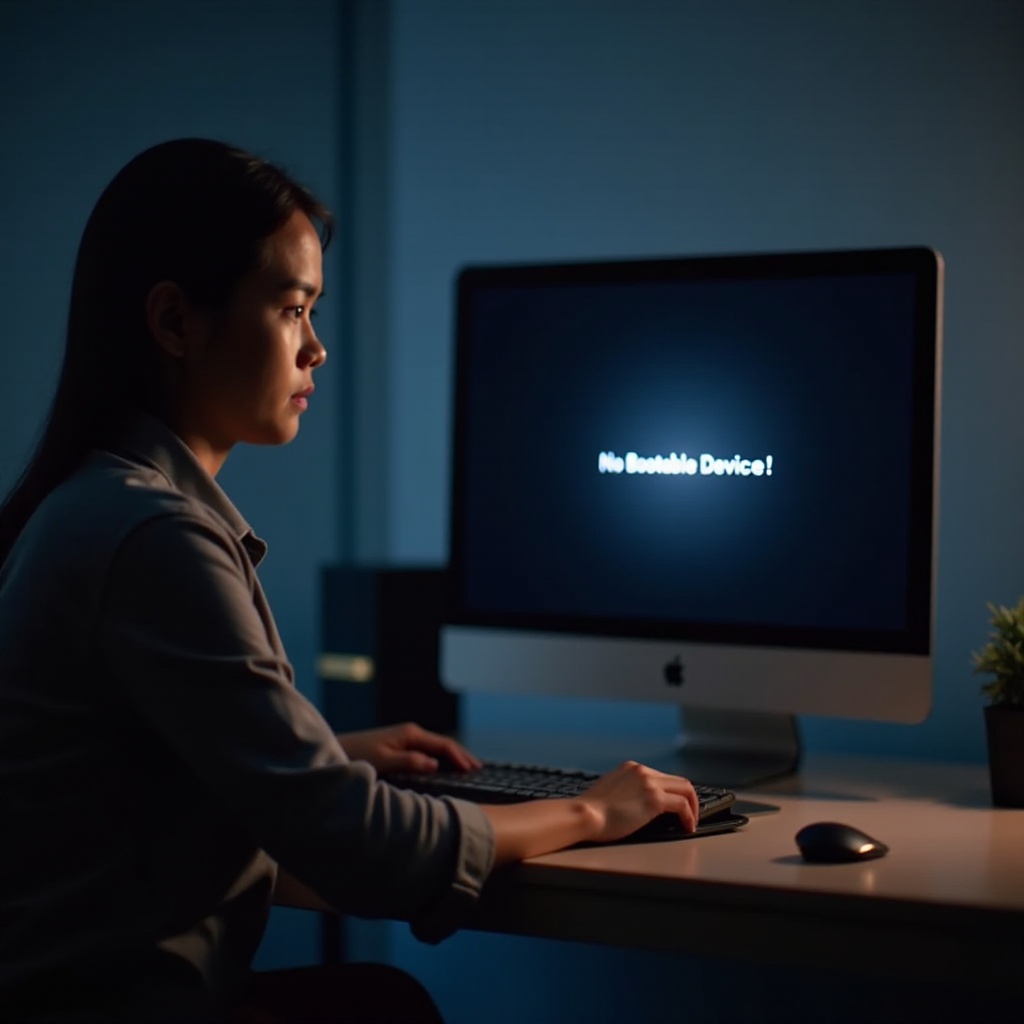Introduction
Pairing a Bluetooth Parrot headset can seem daunting at first, but with the right steps, you can get your headset connected easily. Whether you’re setting up your headset for work, gaming, or listening to your favorite tunes, following this guide will ensure a smooth and successful pairing process. This guide covers everything you need to know, from understanding your headset to troubleshooting common issues, maintaining a stable connection, and more.

Understanding Your Bluetooth Parrot Headset
Before you dive into the pairing process, it’s essential to familiarize yourself with your Bluetooth Parrot headset. These headsets are designed for high-quality audio experiences and are compatible with various devices, including smartphones, tablets, and computers.
Your Parrot headset comes with specific buttons and indicators which are crucial for the pairing process. Pay attention to the power button, volume controls, and LED indicators. The LED indicator will play a significant role during pairing, often displaying different colors to indicate status.
Knowing the basic functions of your Parrot headset will make the pairing process much smoother and allow you to troubleshoot if needed.
Preparing Your Devices for Pairing
Before you start the pairing process, ensure that both your Parrot headset and the device you intend to pair it with are ready. Here’s what you need to do:
- Charge Your Devices: Ensure that both your headset and the device have enough battery to avoid any interruptions during pairing.
- Turn On Bluetooth: Activate the Bluetooth function on your device. This can usually be done through the settings menu.
- Keep Devices Close: For optimal pairing, keep your headset and device within 3 feet of each other to ensure a strong and stable connection.
Step-by-Step Pairing Guide
Putting Your Parrot Headset in Pairing Mode
- Power On: Press and hold the power button on your Parrot headset until the LED indicator starts flashing (usually blue or red), signifying that it is in pairing mode.
- Listen for Audio Cues: Some Parrot headsets provide audio cues indicating that they are ready to pair.
Locating and Selecting Your Parrot Headset on Device
- Open Bluetooth Settings: Navigate to the Bluetooth settings menu on your device.
- Scan for Devices: Your device will start scanning for available Bluetooth devices.
- Select Your Headset: Look for your Parrot headset in the list of available devices and select it. It might be listed under a name like ‘Parrot XXX.
Confirming the Connection
- Pairing Confirmation: Once selected, the devices will begin the pairing process. You may be prompted to enter a PIN or confirm a code.
- Connected Notification: You’ll likely hear an audio cue or see the LED indicator change (usually steady blue) indicating a successful connection.
- Test the Connection: Play a sample audio file to ensure that the connection is stable and functioning correctly.
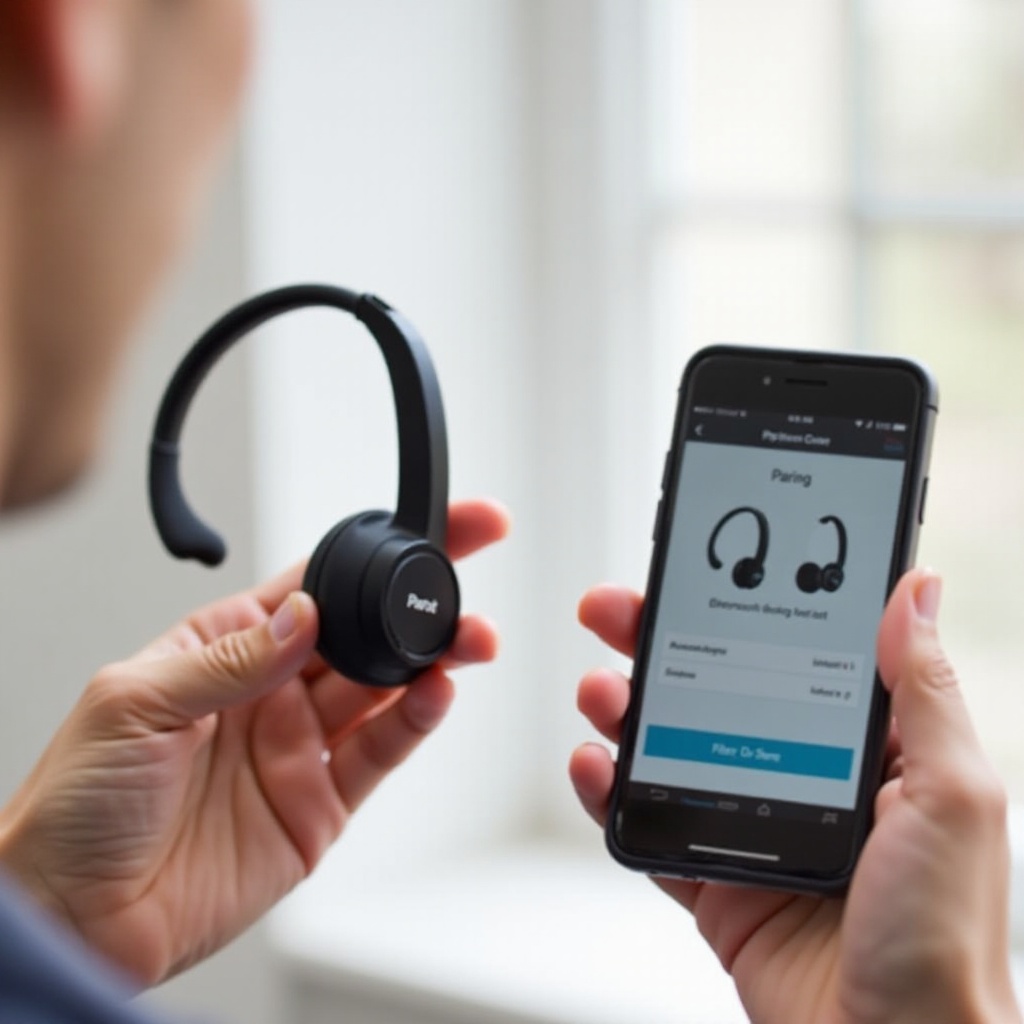
Troubleshooting Common Pairing Issues
Even with the best preparations, you might encounter some common issues during the pairing process. Here’s how to handle them:
Headset Not Appearing in List
If your headset isn’t appearing in the list, consider these steps:
- Check Distance: Make sure the headset is within range.
- Restart Bluetooth: Turn the Bluetooth off and back on both devices.
- Reset Headset: Sometimes, resetting the headset to factory settings can solve the issue.
Frequent Disconnects
For frequent disconnections, try the following:
- Interference: Ensure there are no interfering devices nearby, such as Wi-Fi routers.
- Update Firmware: Firmware updates can resolve connectivity issues. Check the Parrot website for updates.
Compatibility and Firmware Issues
Compatibility and firmware problems can often be resolved by:
- Device Compatibility: Ensure your device is compatible with the Parrot headset.
- Firmware Updates: Regularly check and update the firmware on both your headset and device to avoid compatibility issues.

Tips for Maintaining a Stable Bluetooth Connection
Maintaining a stable Bluetooth connection is essential for an uninterrupted experience.
Keeping Devices Within Range
- Optimal Range: Bluetooth typically works best within 30 feet. Stay within this range.
- Avoid Obstructions: Thick walls and large objects can interfere with the Bluetooth signal.
Minimizing Interference
- Reduce Electronic Interference: Keep your headset away from other electronic devices that can cause interference.
- Close Unused Apps: Background apps can sometimes interfere with Bluetooth performance.
Regular Firmware Updates
Firmware updates are crucial for ongoing stability.
- Check for Updates: Periodically visit the Parrot website to download any firmware updates.
- Install: Follow the instructions provided to update your headset’s firmware.
Conclusion
Pairing your Bluetooth Parrot headset doesn’t have to be a challenging task. By understanding your headset, preparing your devices, and following the step-by-step guide, you can enjoy a seamless audio experience. Remember to troubleshoot common issues and maintain your Bluetooth connection for the best performance.
Frequently Asked Questions
Why isn’t my Parrot headset showing up in the Bluetooth list?
Ensure that your headset is in pairing mode and within range. Make sure the headset is not already connected to another device.
How can I reset my Parrot headset to factory settings?
Refer to the user manual of your specific Parrot headset model, as the procedure can vary. Typically, it involves holding down certain buttons for a specific duration.
Can I pair my Parrot headset with multiple devices simultaneously?
Some Parrot headsets support multipoint Bluetooth pairing, enabling connection with multiple devices. Check your headset’s manual for specific instructions.