Introduction
Pairing your Bose Presence headset with an iPhone can enhance your listening experience, providing high-quality sound and convenient wireless connectivity. Whether you’re preparing for a hands-free call or streaming your favorite playlist, ensuring your devices are correctly paired is the first step. This guide will walk you through the entire process, from unboxing and initial setup to resolving common pairing issues. By the end of this article, you’ll be ready to enjoy seamless audio experiences with your Bose Presence headset and iPhone.
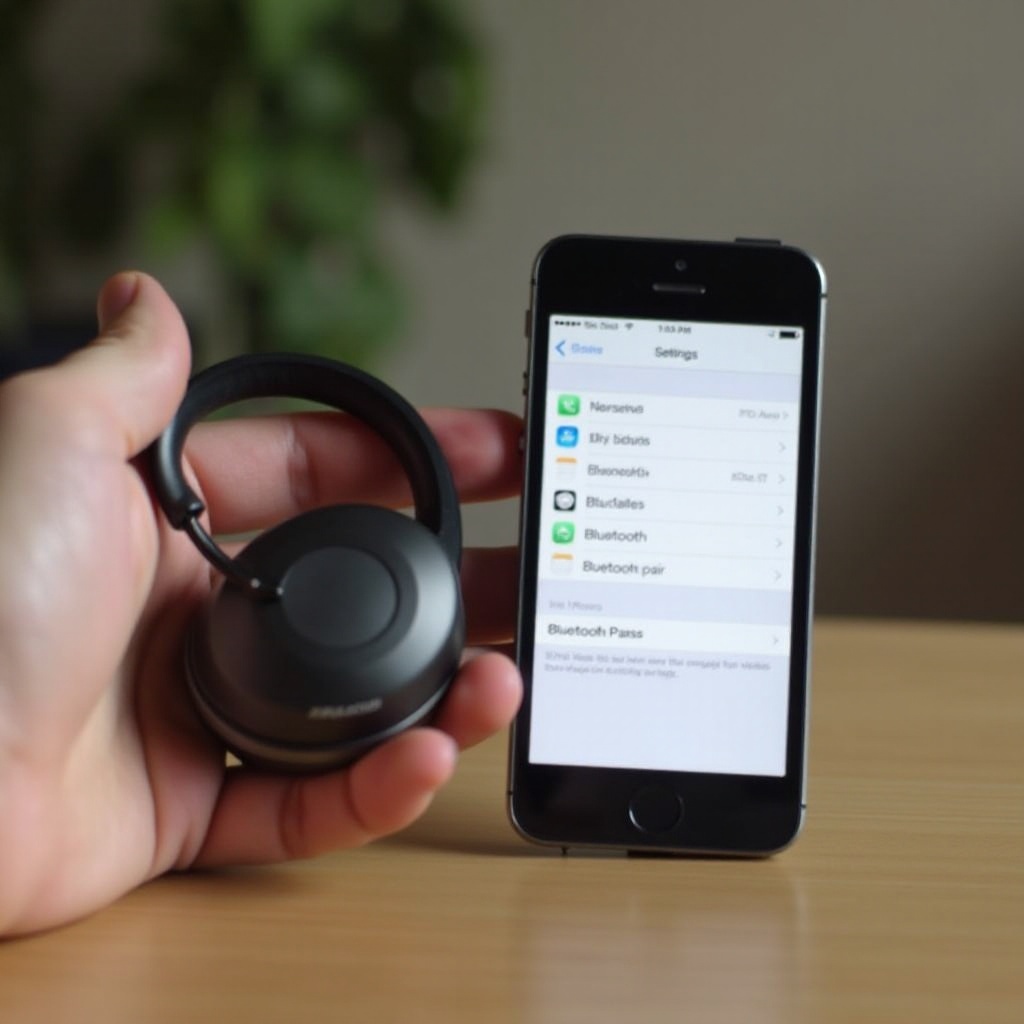
Unboxing and Initial Setup
When you first unbox your Bose Presence headset, you’ll find a few essential items: the headset itself, a charging cable, and a quick start guide. Start by examining all components to ensure nothing is missing or damaged.
- Charge the headset: Before using your headset, fully charge it using the provided cable. This ensures that the battery is optimally conditioned, providing you with the best performance.
- Power on the headset: Once charged, turn on the headset by pressing the power button. You’ll see an indicator light signaling that the device is on.
- Familiarize yourself with the controls: Take a moment to understand the buttons and functionalities of your headset. The controls are intuitive, but knowing their functions will help you navigate through pairing and usage more efficiently.
With the initial setup complete, you’re now ready to prepare your iPhone for pairing.
Ensuring Your iPhone is Ready
Before you begin the pairing process, make sure your iPhone is set up to connect seamlessly with your Bose Presence headset. This step is crucial to avoid any connectivity issues that may otherwise arise.
- Update your iPhone: Ensure that your iPhone is running on the latest version of iOS. This helps in preventing any compatibility issues.
- Activate Bluetooth: Open the Settings app, tap on Bluetooth, and toggle it on if it isn’t already. Your iPhone will begin scanning for available devices.
- Clear previous pairings if necessary: If you’ve previously connected other Bluetooth devices that you no longer use, consider removing them. This can improve connection stability and reduce the likelihood of conflicts.
With your iPhone ready, you can proceed to pair it with your Bose Presence headset.
Step-by-Step Pairing Guide
Now that both devices are prepared, follow these steps to pair your Bose Presence headset to your iPhone
- Put the headset in pairing mode: Press and hold the Bluetooth button on your Bose headset until the LED indicator blinks blue. This indicates that the headset is in pairing mode.
- Find the headset on your iPhone: On your iPhone, within the Bluetooth settings menu, you’ll see a list of available devices. Look for ‘Bose Presence’ and tap to connect.
- Confirm the pairing: You may be prompted to confirm the pairing request. If so, tap on ‘Pair’. Once the connection is established, the LED indicator on the headset will change to a steady blue, confirming a successful pairing.
- Test the connection: Play some music or make a call to ensure that the audio is being transmitted through the headset.
With the devices paired, let’s address some common issues that users may encounter during this process. Tackling these challenges will help maintain a smooth and uninterrupted audio experience.
Resolving Common Pairing Issues
Occasionally, you might face challenges while pairing your headset. Here are solutions to overcome common issues:
- Headset not visible on iPhone: Ensure that the headset is in pairing mode and within range. Restart both devices and try again.
- Failed pairing attempts: If pairing fails, forget the device on your iPhone under Bluetooth settings and try the pairing process again.
- Interference: Remove potential sources of interference, such as other Bluetooth devices or Wi-Fi routers, which might affect the pairing process.
By troubleshooting these issues, you should be able to establish a stable connection. Ensuring this stability is essential for an optimal audio experience.

Tips for Improving Connection Stability
Maintaining a stable connection between your Bose Presence headset and iPhone ensures the best possible performance. Here are some tips:
- Keep devices close: Ensure that your headset and iPhone are within a reasonable range. Bluetooth connections generally work best within 30 feet.
- Minimize obstructions: Physical obstructions such as walls and metal objects can interfere with Bluetooth signals. Keep a clear line of sight between your devices if possible.
- Limit background interference: Turn off or move away from other electronic devices that can interfere with Bluetooth signals, like Wi-Fi routers or microwaves.
With these tips, you can enjoy uninterrupted audio experiences. Wrapping up, let’s conclude with a few final thoughts.
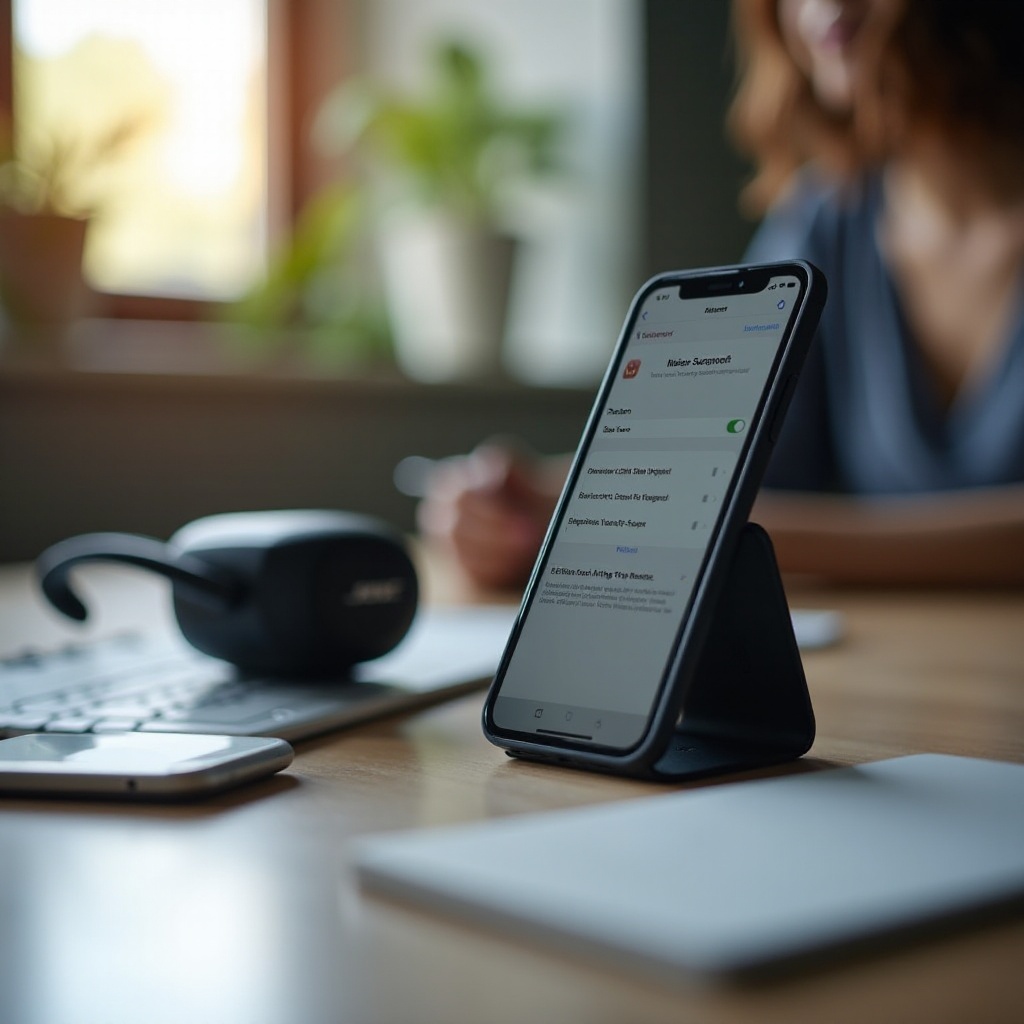
Conclusion
Pairing your Bose Presence headset to your iPhone is a straightforward process that significantly enhances your audio experiences. By following the steps outlined above, you’ll have your devices connected in no time. Whether you’re listening to music, making calls, or streaming content, enjoying high-quality sound has never been easier.
Frequently Asked Questions
How do I reset my Bose Presence headset when it won’t pair?
To reset your Bose Presence headset, turn it off. Press and hold the power button for about 10 seconds until you hear the headset prompt for a factory reset. This should resolve most pairing issues.
Can I connect my Bose Presence headset to multiple devices?
Yes, the Bose Presence headset supports multi-point connectivity. This means you can connect it to two devices simultaneously. However, only audio from one device can be played at a time.
What should I do if my Bose Presence headset disconnects frequently?
If your headset disconnects frequently, ensure that the firmware is up-to-date, and avoid interference from other electronic devices. Additionally, keep your headset and iPhone in close proximity to maintain a strong connection.

