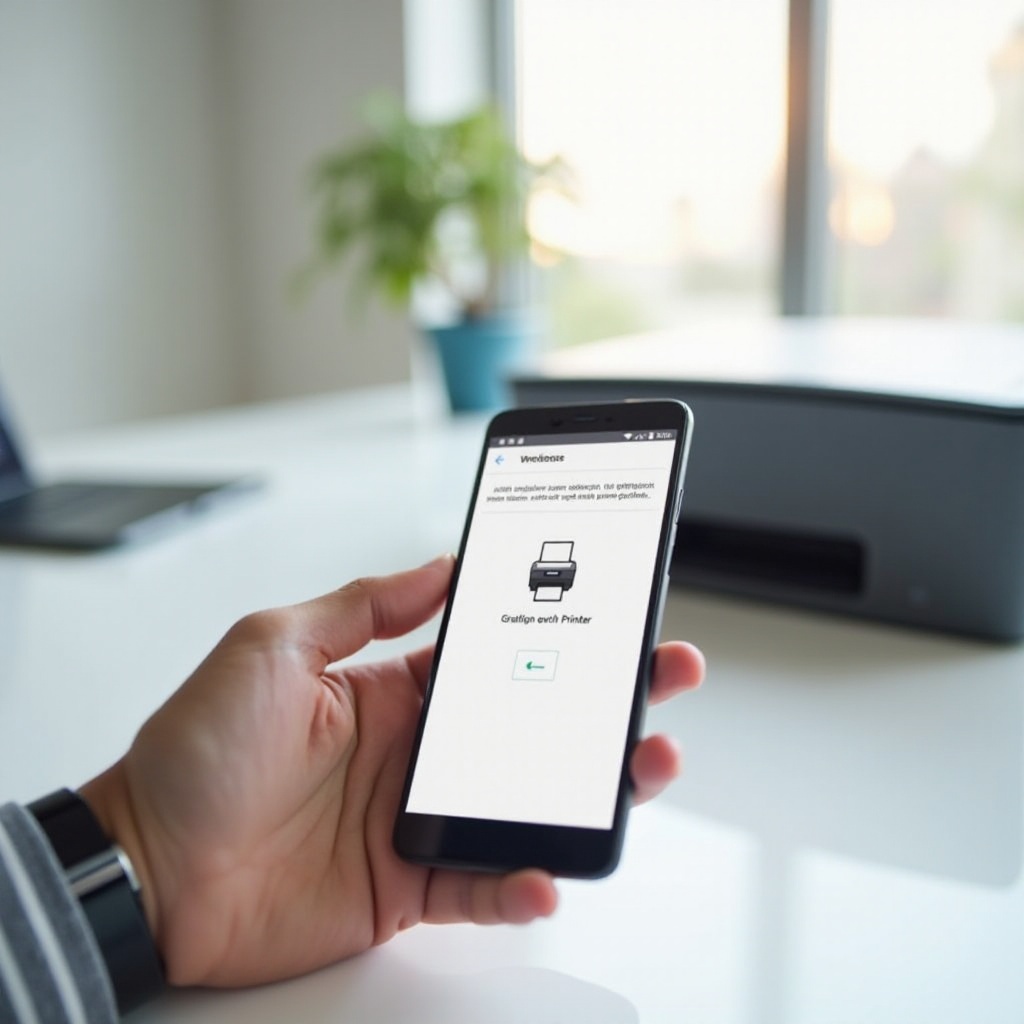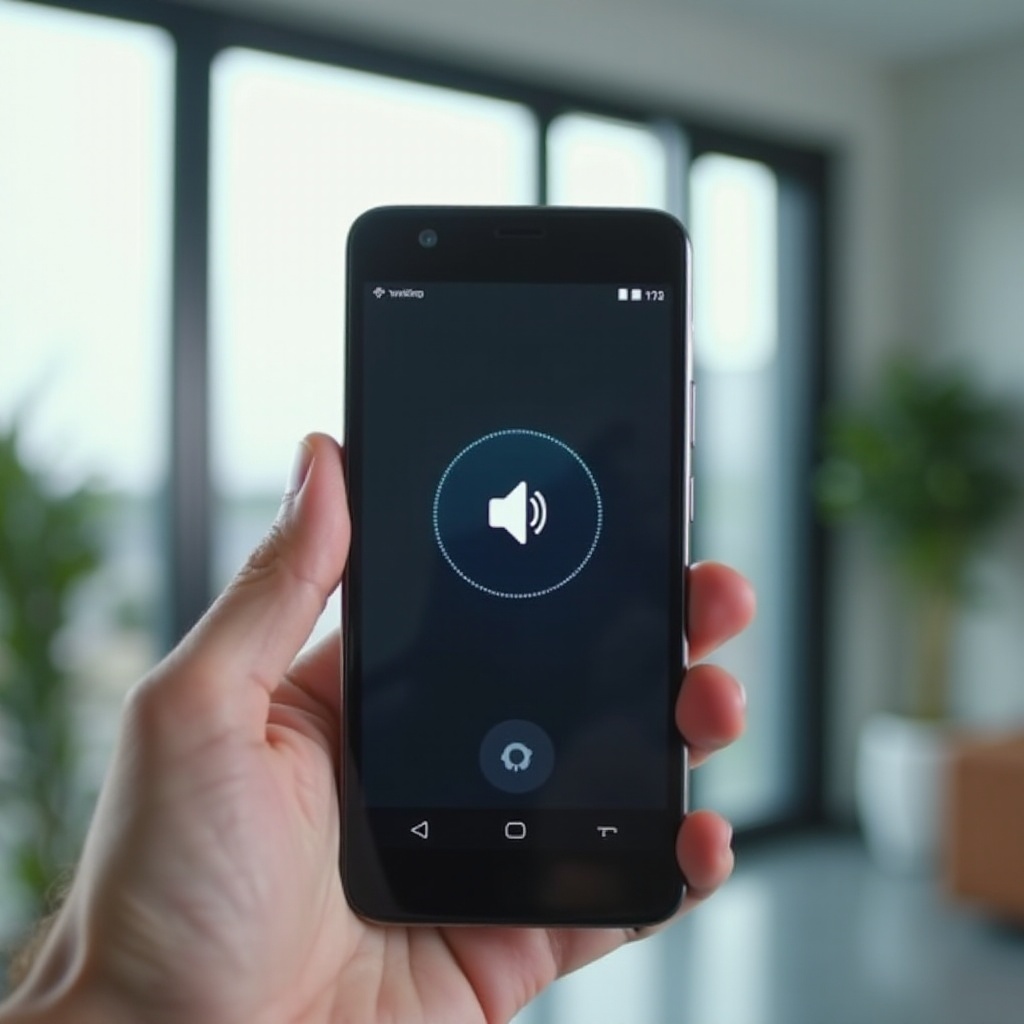Introduction
Experiencing a black screen after updating Windows 11 can be both frustrating and disruptive. Not only does it interrupt your workflow, but it may also point to underlying software or hardware issues that need immediate attention. Swiftly addressing this issue is essential to restore functionality and maintain system stability. Understanding the potential causes and applying effective solutions can help you regain control over your device without requiring professional help immediately. This guide provides detailed steps to troubleshoot and fix the black screen issue following a Windows 11 update.

Common Causes of Black Screen After Windows 11 Update
A black screen after updating Windows 11 often results from various common causes:
- Driver Conflicts: Conflicts may arise with outdated hardware drivers, particularly graphics drivers, leading to compatibility issues after an update.
- Incomplete Updates: Sometimes, updates may not install correctly, leading to problems such as a black screen and system instability.
- Software Conflicts: Third-party applications or antivirus software can sometimes interfere with the update process, causing the screen to go blank.
Understanding these root causes is vital before proceeding to the next steps of troubleshooting. By pinpointing the underlying issue, you can select the most suitable solution to restore your screen.
Initial Troubleshooting Steps
Start with these basic checks:
- Check Hardware and Connections: Ensure all cables are firmly connected and inspect for any visible damage or loose connections. Verify your monitor’s power supply and connections as well.
- Restart Your Computer: Sometimes a simple reboot can resolve temporary glitches causing a black screen.
- Examine Monitor Setup: If using multiple monitors, ensure the primary monitor is set up correctly and is receiving the signal.
These initial steps might quickly resolve the issue. If a black screen persists, more detailed techniques are needed to diagnose and fix the problem.
Advanced Troubleshooting Techniques
When initial steps aren’t successful, advance to the following methods:
- Boot into Safe Mode:
- Restart your computer and hold the ‘Shift’ key while selecting ‘Restart’.
- In the ‘Choose an option’ menu, select ‘Troubleshoot’ > ‘Advanced options’ > ‘Startup Settings’ > ‘Restart’.
-
Once restarted, press ‘5’ or ‘F5’ to enable Safe Mode with Networking.
-
Utilize Windows Recovery Environment (WinRE):
- Access WinRE by restarting your computer and pressing the necessary keys (such as F8) as it boots.
-
In WinRE, choose ‘Troubleshoot’ > ‘Advanced options’.
-
Perform System Restore:
- While in WinRE, select ‘System Restore’ to revert to a prior restore point.
- Follow the on-screen instructions to restore your system to a past functional state.
These techniques help identify and rectify software issues causing a black screen. However, resolving driver conflicts might need specific actions.
Driver Management for Black Screen Fix
Managing your drivers effectively is crucial in resolving display issues:
- Update Graphics Drivers:
- In Safe Mode, right-click on ‘Start’ and select ‘Device Manager’.
-
Expand ‘Display adapters’, right-click your graphics driver, and choose ‘Update driver’.
-
Rollback Recent Driver Changes:
If the issue started after a driver update, revert to a previous version:
- Access ‘Device Manager’, locate the display adapter, and click ‘Properties’.
- Under the ‘Driver’ tab, select ‘Roll Back Driver’.
These steps help ensure your drivers are configured correctly and are compatible with the latest updates, thus helping to prevent further black screen issues.
Utilizing System Recovery Options
If all else fails, consider using these system recovery options:
-
Perform a System Restore:
Use Windows’ built-in feature to revert system settings to a state where everything functioned correctly.
-
Refresh Windows 11:
Reinstall Windows 11 while keeping your personal files. Access this by navigating to ‘Settings’ > ‘System’ > ‘Recovery’, then selecting ‘Reset this PC’.
These recovery options can provide a fresh start, potentially fixing persistent problems not resolved by simpler methods.
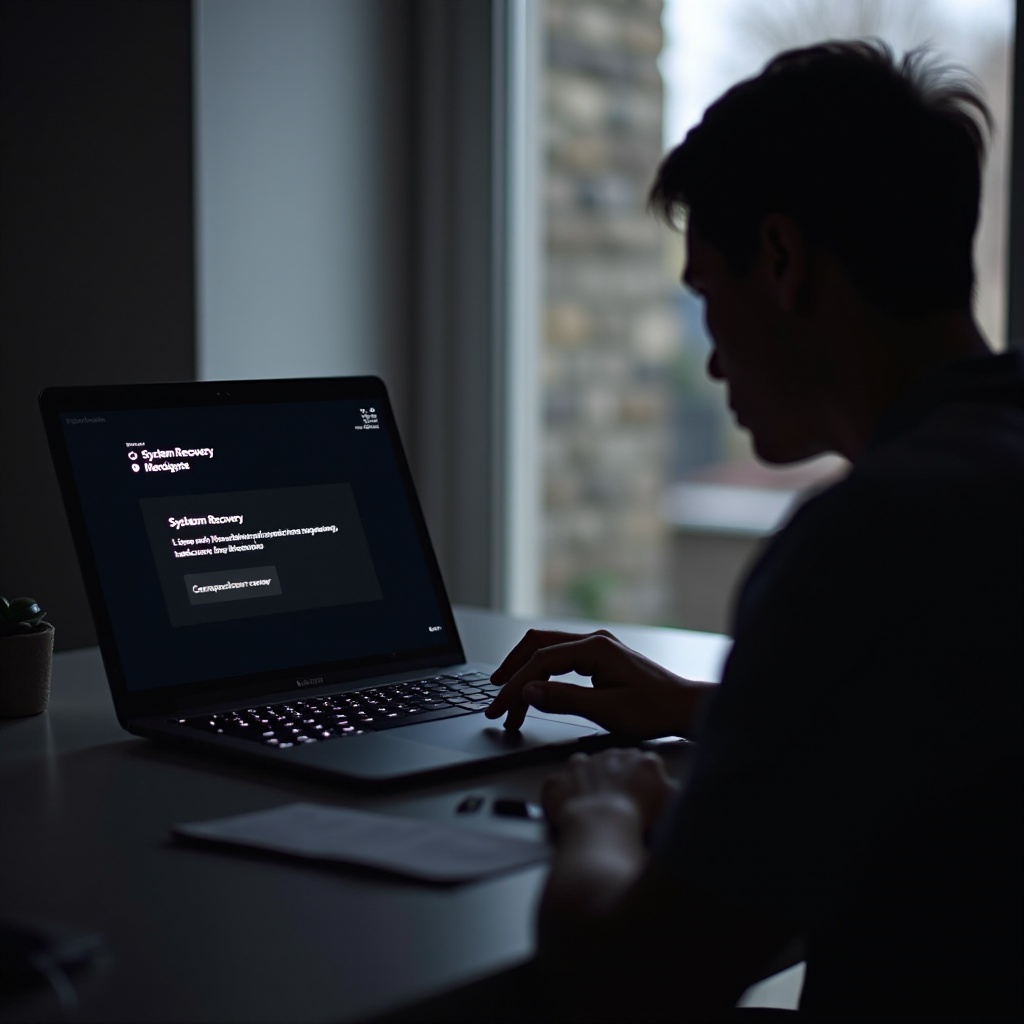
Preventing Future Black Screen Issues
To prevent future black screen issues, adhere to these maintenance tips:
- Regular Backups and Updates: Schedule frequent backups and regularly update your OS.
- Maintain Current Drivers: Regularly update hardware drivers, focusing on graphics and essential devices.
- Efficient Use of Windows Update: Enable Windows Update to automatically download and install important patches and drivers.
These measures will keep your system stable and reduce the likelihood of black screen errors following updates.

Conclusion
Facing a black screen after a Windows 11 update can be overwhelming, but with a systematic approach, it’s resolvable. By identifying the root issue and applying these comprehensive troubleshooting methods, you can restore your computer’s functionality. Should these approaches fail to resolve the issue, professional technical assistance might be necessary to avoid further complications.
Frequently Asked Questions
What should I do if my screen stays black after completing these steps?
If the problem persists, consult a professional technician or contact Microsoft Support for specialized assistance.
Can a graphics driver update cause a black screen?
Yes, an incompatible or faulty graphics driver update can lead to display issues such as a black screen.
How can I prevent black screen issues in future Windows updates?
Keeping drivers updated, using Windows Update effectively, and ensuring correct system settings can prevent future issues. Regular system backups add a safety net.