Introduction
Getting a ‘No Bootable Device’ error message when starting your computer can be alarming, signaling that your system can’t locate a valid operating system for booting. This issue prevents normal startup, leaving users in search of solutions. Fortunately, knowing the underlying causes can aid in fixing the issue and preventing it from happening again. This comprehensive guide delves into what causes the ‘No Bootable Device’ error and offers practical solutions to restore your computer’s normal boot process.
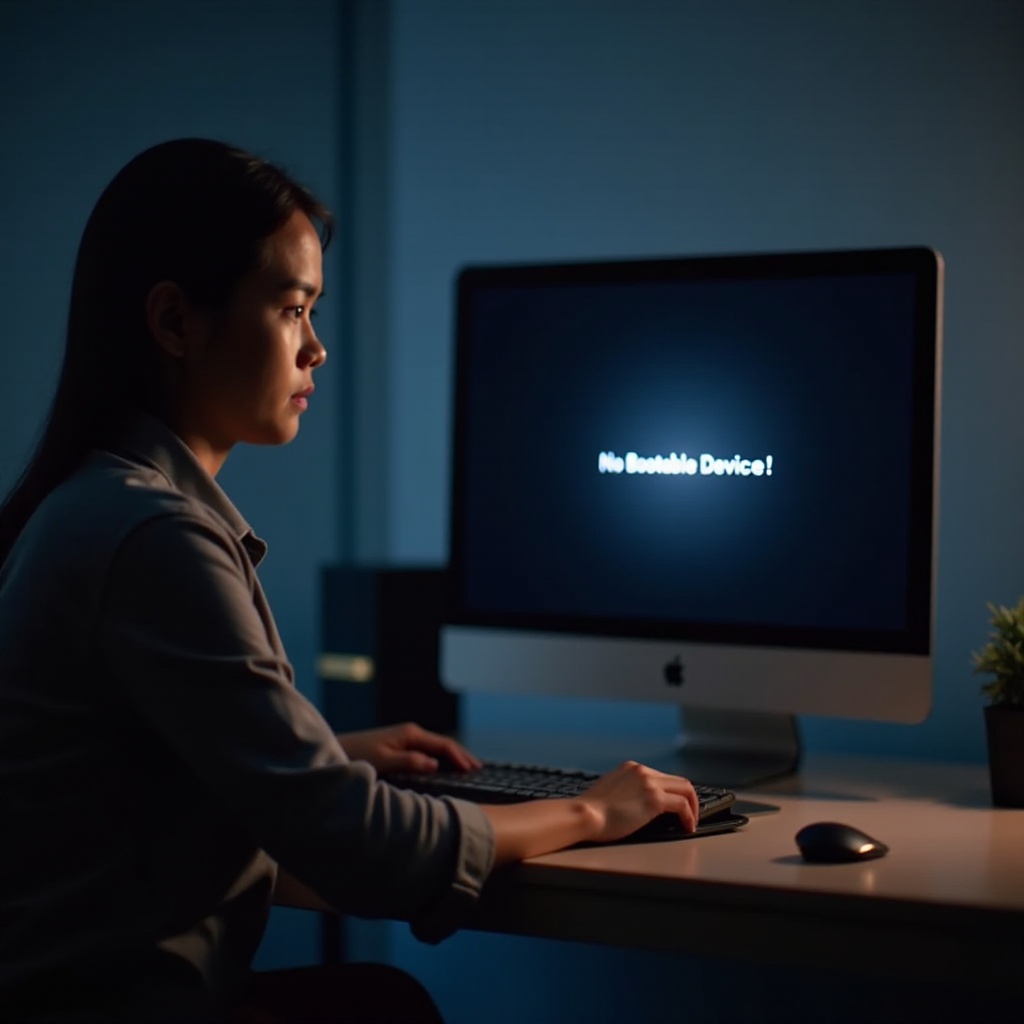
Understanding the ‘No Bootable Device’ Error
When your computer presents a ‘No Bootable Device’ error, it indicates the motherboard is unable to find a device loaded with an operating system. This stalls the boot process, and without resolving the issue, users can’t perform routine tasks. Typically, a computer needs an operating system on a primary hard drive or SSD to initiate booting. In cases where the computer can’t detect such a device, issues related to hardware, software, or system configurations might be involved. Grasping these causes is vital for effective troubleshooting and resolution.
Common Causes of the ‘No Bootable Device’ Error
Understanding why the ‘No Bootable Device’ error occurs can streamline the troubleshooting process.
Incorrect Boot Order
An incorrect boot order setting in BIOS can make the system search for an operating system in the wrong location. If the primary drive isn’t prioritized, the computer may try to boot from a non-existent or non-bootable device.
Hard Drive Failures
Physical hard drive issues, such as damage or deterioration, result in malfunctions. If the drive can’t read necessary data, the required files for booting won’t be delivered.
Corrupted System Files
System files might become corrupted due to malicious attacks, abrupt shutdowns, or incomplete updates. This corruption disrupts the boot loader’s process execution.
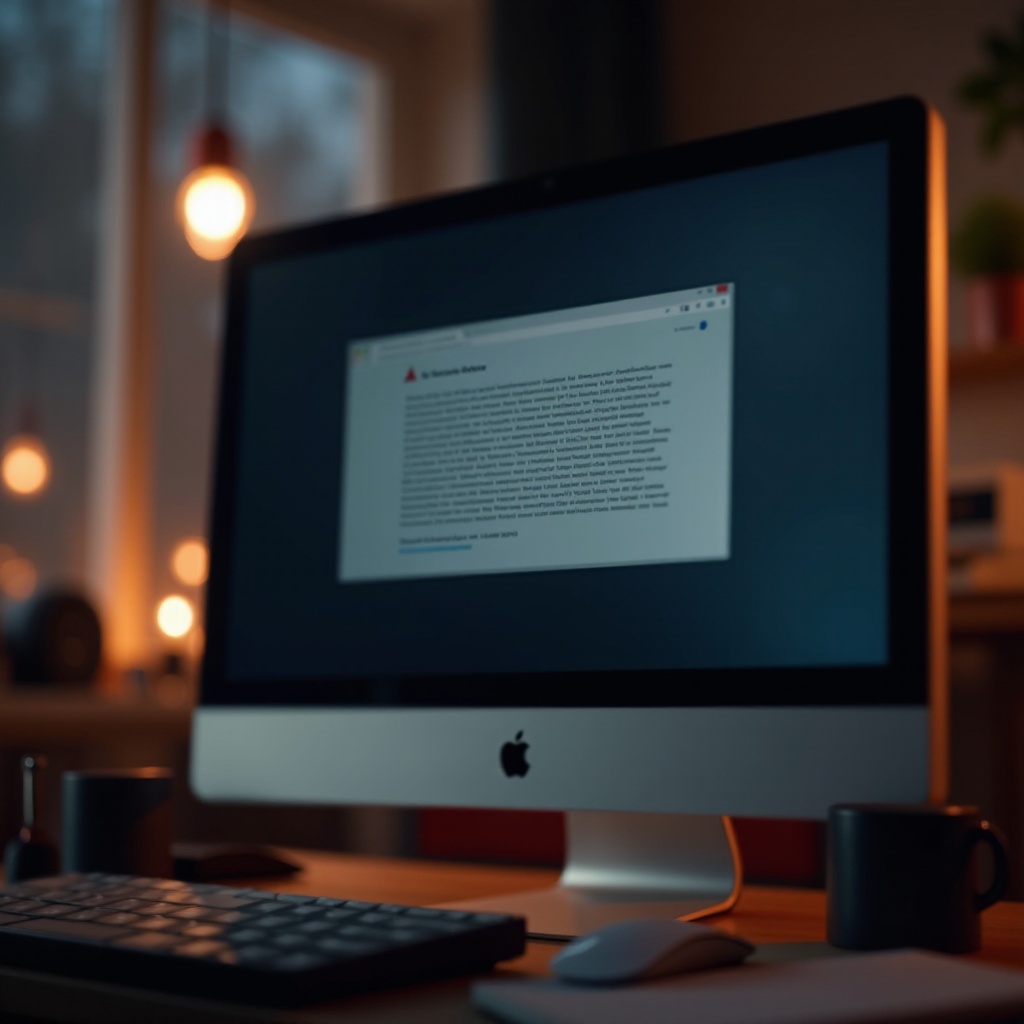
Diagnosing the Problem Step-by-Step
Identifying the exact cause of the ‘No Bootable Device’ error involves a methodical approach:
- Restart your computer and enter the BIOS settings by pressing keys like F2, F10, or Del when prompted.
- Inspect the boot order to make sure the primary hard drive is first on the list.
- Within the BIOS menu or using diagnostic tools, check for any signs of damage or failure in the hard drive.
- Use restoration software or commands within Recovery Mode to examine the system files.
These steps are essential in determining if the issue stems from hardware, settings, or corrupted files.
Solutions to Fix the ‘No Bootable Device’ Error
Once isolated, you can apply the following effective steps to resolve the error:
Checking and Setting the Correct Boot Order
Reboot the computer, enter BIOS, and find the boot order settings. Ensure that the main drive is set as the primary boot device, save the changes, and exit BIOS to apply them.
Repairing System Files
Access Recovery Mode and use commands like ‘CHKDSK’ or System File Checker (SFC) to fix damaged files. Alternatively, boot from an installation disc to consider a reinstall or a repair task.
Evaluating and Replacing Faulty Hardware
If diagnostics confirm a physical drive failure, back up any recoverable data, then replace or repair the hardware. For specialized repairs and data recovery, professional consultation may be advised.
Correcting the identified errors should enable your system to boot properly, restoring normal access and usability.
Preventive Measures to Avoid Future Boot Issues
To prevent future occurrences of boot errors, adopt these preventive strategies:
- Regularly update your operating system to minimize vulnerabilities.
- Implement routine backups, either to external drives or through cloud services.
- Perform regular maintenance and health checks on hardware components.
- Use dependable antivirus software to protect against file corruption from malware.
These preventive measures are significant for maintaining long-term system functionality and security, reducing potential boot failures.
Conclusion
Experiencing boot errors can interrupt productivity and cause unnecessary stress, but understanding and addressing these issues correctly helps maintain system functionality. By diagnosing and resolving the ‘No Bootable Device’ error’s causes, users can restore their computer’s regular operations and implement strategies to prevent its recurrence.
Frequently Asked Questions
What should I do if my computer doesn’t recognize my hard drive?
Start by checking the physical connections and your BIOS settings. Confirm that the drive is correctly seated in its port and prioritized accurately in the boot order.
How often should I back up my system data to avoid such errors?
It’s advisable to conduct backups at least weekly or following any significant changes to files or system settings. Utilize automated cloud services for ease.
Can software conflicts cause a ‘No Bootable Device’ error?
Indeed, software incompatibilities or driver issues can prevent your system from recognizing critical boot files. Update all drivers and consider rolling back any recent software alterations.

