Introduction
Updating your Apple Watch to the latest software version is essential for keeping your device running smoothly, yet it often brings unexpected challenges. Many users encounter issues during and after updates, disrupting the seamless experience Apple is renowned for. Navigating these update problems can be frustrating, requiring both time and patience. This guide aims to demystify common Apple Watch update issues, offering practical solutions and insights into keeping your watch functioning optimally.

The Importance of Keeping Your Apple Watch Updated
Keeping your Apple Watch updated is more than just a recommendation; it is crucial for maintaining the device’s security and performance. Each update brings improved features, security patches, and performance enhancements that enhance the overall user experience. By ensuring your watch is up to date, you benefit from Apple’s latest innovations and protect your device from vulnerabilities. Moreover, updates often fix bugs from previous versions, ensuring optimal performance.
Beyond security and performance, updating your device can also fix pre-existing issues, like connectivity glitches or app crashes, which lead to a more seamless user experience. Staying current with updates also means you get to enjoy brand-new features Apple rolls out, enhancing your watch’s functionality. By embracing updates, you take a proactive step towards a better, more secure user interface.
Common Apple Watch Update Issues Users Face
Despite the benefits, users frequently encounter update issues that can cause significant inconvenience. Common problems include:
- Installation Failures: Updates may not install correctly or might stop midway, leaving users confused and frustrated.
- Compatibility Problems: Some updates may require the latest iOS version on your paired iPhone, causing complications if the phone isn’t updated.
- Connectivity Issues: A stable internet connection is vital for a successful update, and connectivity disruptions can lead to failed updates.
Understanding these challenges prepares users for prompt resolution, allowing for an uninterrupted experience with a refreshed device.
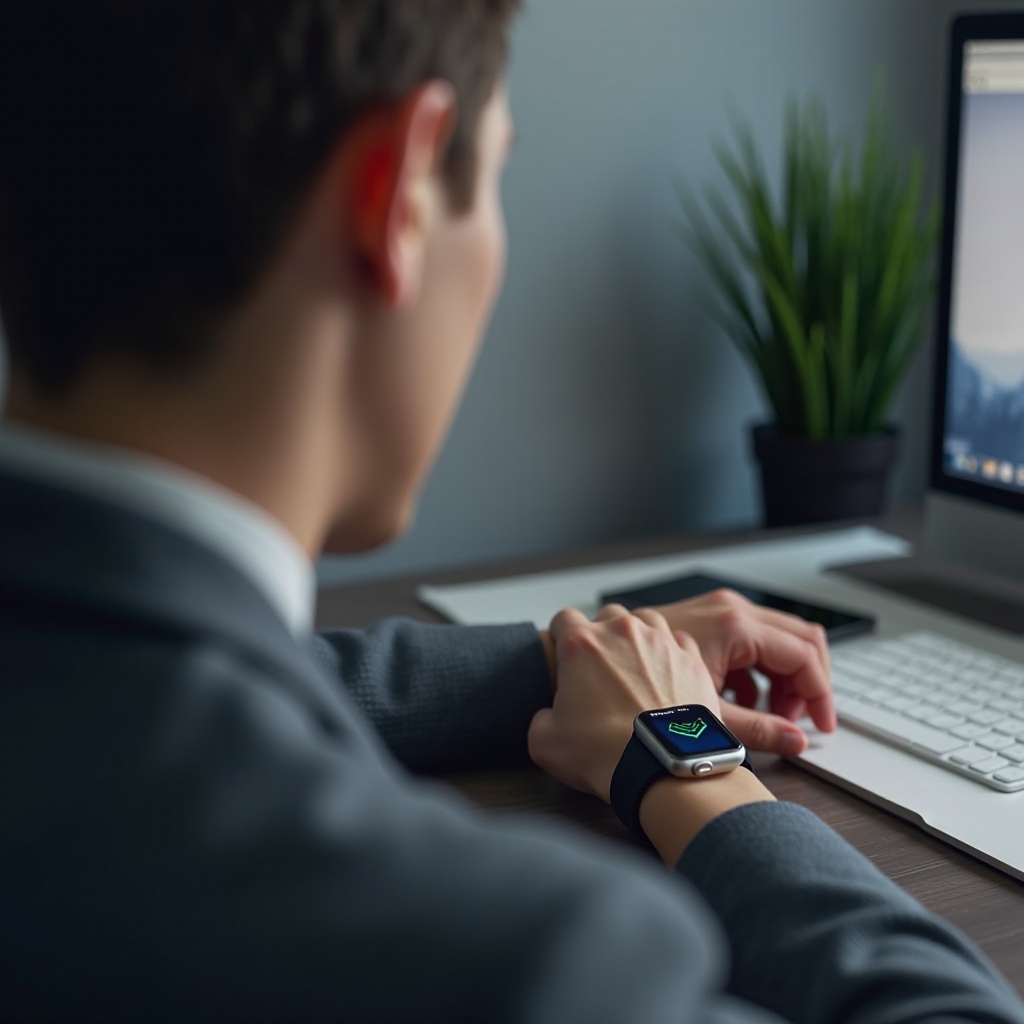
Pre-Update Preparation Steps
Preparation is key to a successful Apple Watch update. Follow these steps before starting the update process:
- Check Compatibility: Ensure your Apple Watch model supports the new update.
- Update Paired iPhone: Make sure your iPhone is running the latest iOS version.
- Free Up Space: Delete unnecessary files to ensure there’s enough storage for the update.
- Charge Your Devices: Confirm that both your Apple Watch and iPhone are sufficiently charged or connected to a charger.
- Connect to Wi-Fi: Ensure a stable and strong Wi-Fi network for downloading the update.
Proper preparation minimizes potential risks, making the update process more likely to succeed with fewer complications.

Troubleshooting Apple Watch Update Problems
When problems arise despite thorough preparation, troubleshooting becomes necessary. Here’s how you can address each issue with practical solutions:
Resolving Installation Failures
- Restart Devices: Begin by restarting both your watch and iPhone to resolve minor glitches.
- Re-attempt Update: Try installing the update again using the Apple Watch app on your phone.
Fixing Compatibility Problems
- Update iOS: Ensure your iPhone is on the latest iOS version compatible with the watch update.
- Model Limitations: Check Apple’s compatibility list to verify that your Watch model supports the desired update.
Overcoming Connectivity Issues
- Soft Reset Network: Disconnect from Wi-Fi and reconnect or reset the network settings if the problem persists.
- Stable Environment: Consider updating in a different location with a stronger internet connection, if necessary.
Addressing these aspects can help resolve issues swiftly, ensuring the update completes successfully without further interruptions.
Post-Update Performance and Usability Solutions
Even after a successful update, post-update complications can affect performance. Here’s how to address them effectively:
Managing Battery Drain
- Background Refresh: Disable unnecessary background app refreshes to conserve battery power.
- Lower Brightness: Adjust screen brightness settings to optimize power consumption without sacrificing usability.
Fixing App Crashes and Freezes
- Reinstall Apps: Uninstall problematic apps and reinstall them from the App Store to ensure compatibility with the new update.
- Close Background Apps: Close apps running in the background that aren’t in use to free up resources.
Enhancing Slow Performance
- Restart the Watch: A simple restart can often resolve slow response times effectively.
- Review Third-Party Apps: Identify and remove apps that consume excessive resources, affecting device function.
By following these steps, you can ensure that your watch not only remains updated but also runs efficiently, maintaining its excellent usability after updates.
Advanced Solutions for Persistent Update Problems
If regular troubleshooting fails to resolve persistent update problems, more advanced solutions may be required:
Using Recovery Mode
- Access Recovery: Connect your Watch to power and use the Apple Watch app to initiate recovery mode.
- Restore Watch: Follow on-screen instructions to restore your device to its factory settings.
Performing a Factory Reset
- Backup Data: Ensure that all important data is backed up via iCloud or on your paired iPhone.
- Factory Reset: Use the Watch app or your device’s settings to erase all data and restore default settings.
Contacting Apple Support
If all else fails, contacting Apple Support via chat, a call, or visiting an Apple Store is advisable for professional assistance. Experienced support staff can offer tailored solutions and insights based on your device’s condition.
Conclusion
Apple Watch updates, though beneficial, can pose challenges if not handled properly. Preparation and understanding common issues are crucial for a hassle-free updating process. By following this comprehensive guide, you can reduce the frequency and severity of encountered problems, ensuring that your Apple Watch remains in top condition. Fully enjoy the benefits each new update Apple rolls out by maintaining a proactive approach in addressing update-related concerns.
Frequently Asked Questions
What should I do if my Apple Watch update is stuck on verifying?
Try restarting your iPhone and Apple Watch, ensure a stable Wi-Fi connection, and make sure both devices are charged. If the issue persists, remove the update file in the Watch app and download it again.
How can I prevent issues with future Apple Watch updates?
Regularly check for software updates on both your Apple Watch and iPhone, maintain enough device storage, and ensure both devices are charged. Keep your network connection stable while updating.
Is it safe to use third-party apps to resolve update issues?
It is generally not advisable to use third-party apps for system updates, as these might not be reliable and could expose your device to security risks. Stick to Apple’s official channels for troubleshooting.

