Introduction
Experiencing unexpected laptop restarts when exiting a game can be frustrating. This situation is common among many gamers and understanding the underlying reasons is key to preventing it. Generally, these disruptive reboots stem from multiple sources ranging from hardware stress like overheating, to software intricacies like driver problems. In this comprehensive guide, we delve into the reasons behind these restarts and provide actionable strategies to foster a more reliable gaming experience.

Common Causes of Laptop Restarts
Laptops may unexpectedly reboot after gaming sessions due to several prevalent factors:
-
Overheating: Intense gaming heats up the hardware. If cooling mechanisms fail or vents are obstructed, the system may restart as a fail-safe.
-
Power Supply Issues: Gaming demands substantial power. Any instability in the power supply, like fluctuations or a weak battery, can precipitate a restart.
-
Driver Problems: Outdated or malfunctioning drivers, especially graphical ones, disrupt system transitions and may trigger reboots.
-
Software Bugs: Games or applications with unresolved bugs might lead to crashes on closure, leading to forced system restarts due to memory management issues.
Understanding these causes is the initial step in diagnosing why your laptop might restart unexpectedly.
Diagnosing the Problem
Effective resolution begins with accurate diagnosis. Explore the primary diagnostic approaches:
-
Check System Logs: Use the Windows Event Viewer to analyze crash logs for errors leading to restarts.
-
Monitor Temperatures: Employ temperature monitoring tools like Core Temp to keep an eye on hardware temperature during gaming sessions.
-
Driver Verification: Ensure all drivers, especially graphics, are current using tools like Driver Booster or by visiting manufacturer websites.
-
Run Diagnostic Tools: Windows’ tools such as ‘Windows Memory Diagnostic’ can check for potential memory issues causing restarts.
These steps aid in pinpointing specific problems, allowing for targeted solutions.
Solutions to Prevent Laptop Restarts
Once causative elements are identified, move towards these tailored solutions:
- Improve Cooling System:
- Clean dust adhering to fans and vents to enhance airflow.
-
Consider cooling pads for better heat management during gaming.
-
Stable Power Supply:
- Using a reliable charger and battery is crucial.
-
Avoid gaming solely on battery power—prefer a stable external power source.
-
Update Drivers:
- Regular driver updates guard against instability.
-
Driver management software can automate updates and ensure compatibility.
-
Regular System Maintenance:
- Keep your OS updated and routinely scan for malware.
-
Removing malware wards off disturbances that could destabilize your system.
-
Limit Background Applications:
- Close unnecessary programs while gaming to preserve resources and reduce system load.
Addressing these areas not only prevents reboots but also bolsters overall system performance.
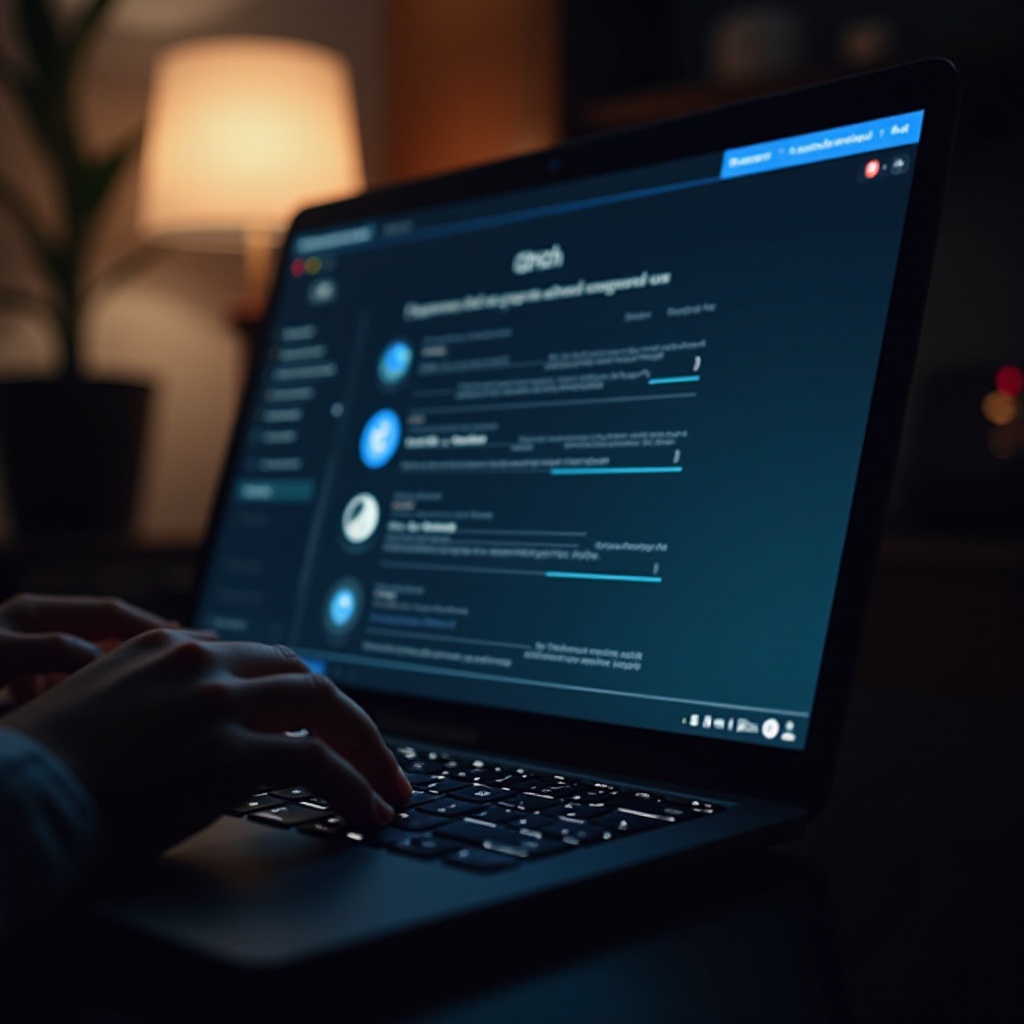
Improving System Stability and Performance
Beyond immediate troubleshooting, maintaining system stability enhances your overall gaming experience:
- Optimize Game Settings:
-
Adjust settings for performance without sacrificing visual fidelity. Enable features like V-Sync to lighten GPU demands.
-
Regular System Cleaning:
- Utilize disk cleanup and defragmentation for improved performance.
-
Eliminate redundant files and applications that drag down system efficiency.
-
Consider Hardware Upgrades:
-
Upgrading RAM or shifting to SSDs can offer substantial performance boosts if the laptop still struggles under load.
-
Use Performance-Enhancing Tools:
- Use utilities like CCleaner for system health, and AVG PC TuneUp for performance tweaks.
These practices minimize the prospect of abrupt reboots and guarantee smoother operation both in and out of gaming.

Conclusion
Unexpected laptop restarts when leaving a game can disrupt your workflow and game sessions. By identifying the root causes and applying effective remedies, you prevent these interruptions. Whether it’s addressing overheating or keeping software updated, proactive measures make a significant difference. These insights pave the way for a seamless, reliable gaming experience devoid of sudden reboots.
Frequently Asked Questions
Why does my laptop overheat when I game?
Gaming intensifies CPU and GPU usage, leading to high heat production. Inadequate cooling or blocked vents exacerbate overheating. Regular maintenance and cooling methods can help.
Can outdated drivers cause my laptop to restart?
Yes, outdated drivers, especially graphics drivers, may destabilize your system, leading to restarts. Regular updates prevent communication issues critical for high-intensity tasks like gaming.
What should I do if my laptop keeps restarting after gaming?
Monitor temperature and update drivers. Conduct system maintenance and seek professional help if issues persist. This ensures hardware issues are addressed efficiently.

